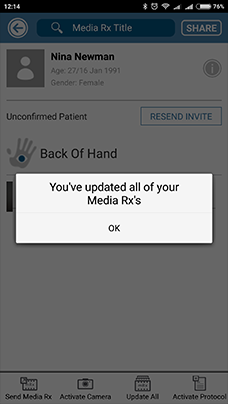Add to All Existing Media Sequence at Appointment
1. Open the CaptureProof app and sign in.

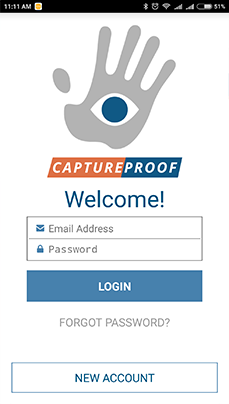

2. You will arrive at your Patient List. Select a patient by tapping on their name.

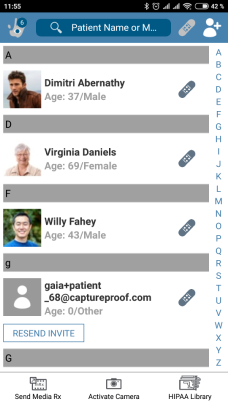

3. Tap on Update All.

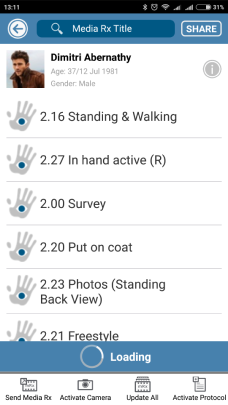

4. The app will prompt you to take a photo or video for one of the MediaRx's. Take the photo, or tap on SKIP in the lower left.

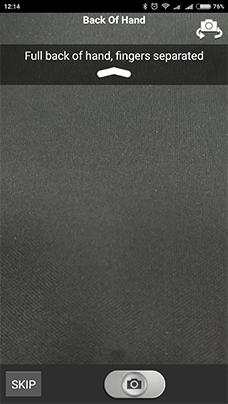

5. Tap on Accept to accept the photo or video and continue, or Decline to take the photo again.

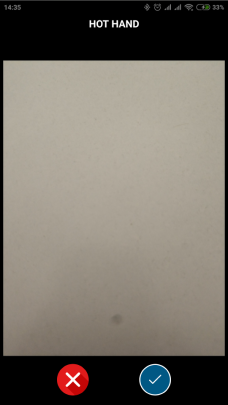

6. You will be prompted to take a photo or video for each of the patient’s MediaRx's. When you have updated all of the patient’s MediaRx's, you will be returned to the patient's page.