Invite Another Provider to CaptureProof
This tutorial will show you how to invite another provider to create a CaptureProof profile, so that you can share photos, videos, and notes with them to collaborate.
1. Sign into your CaptureProof account.

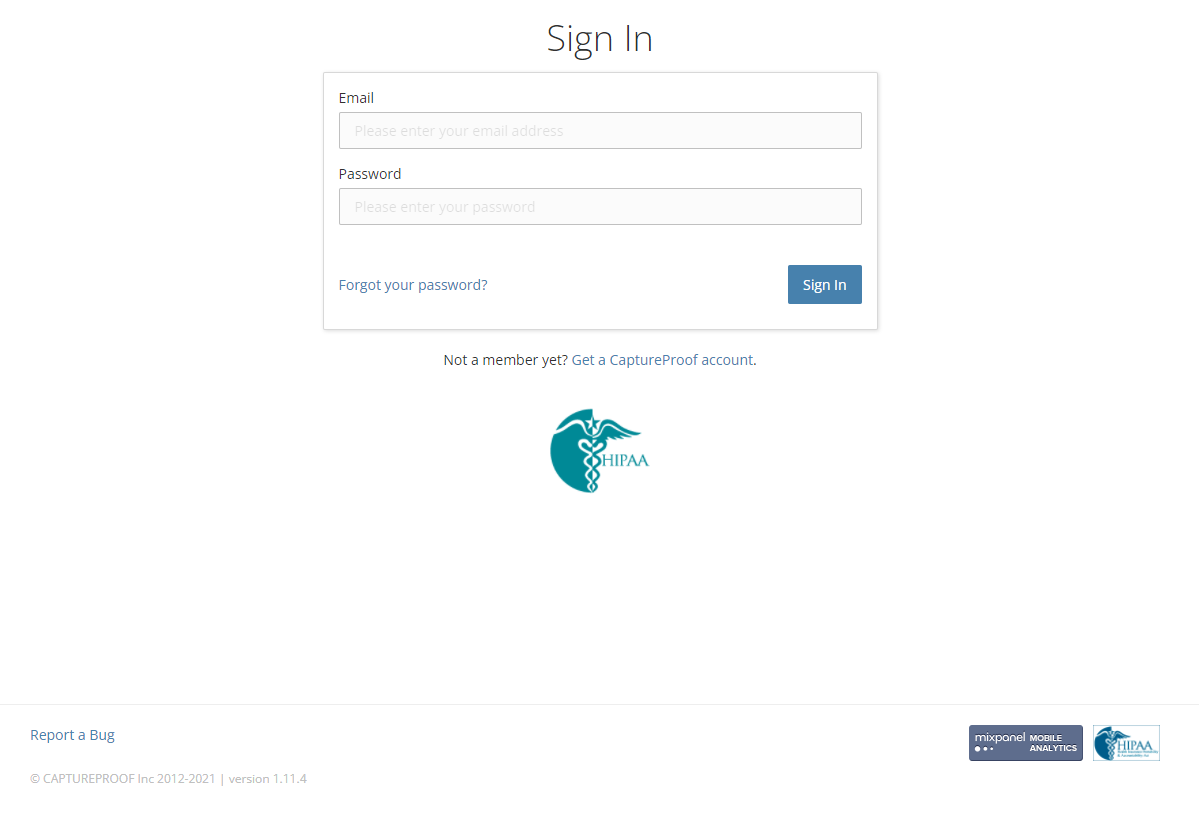
2. Click on "Invite".

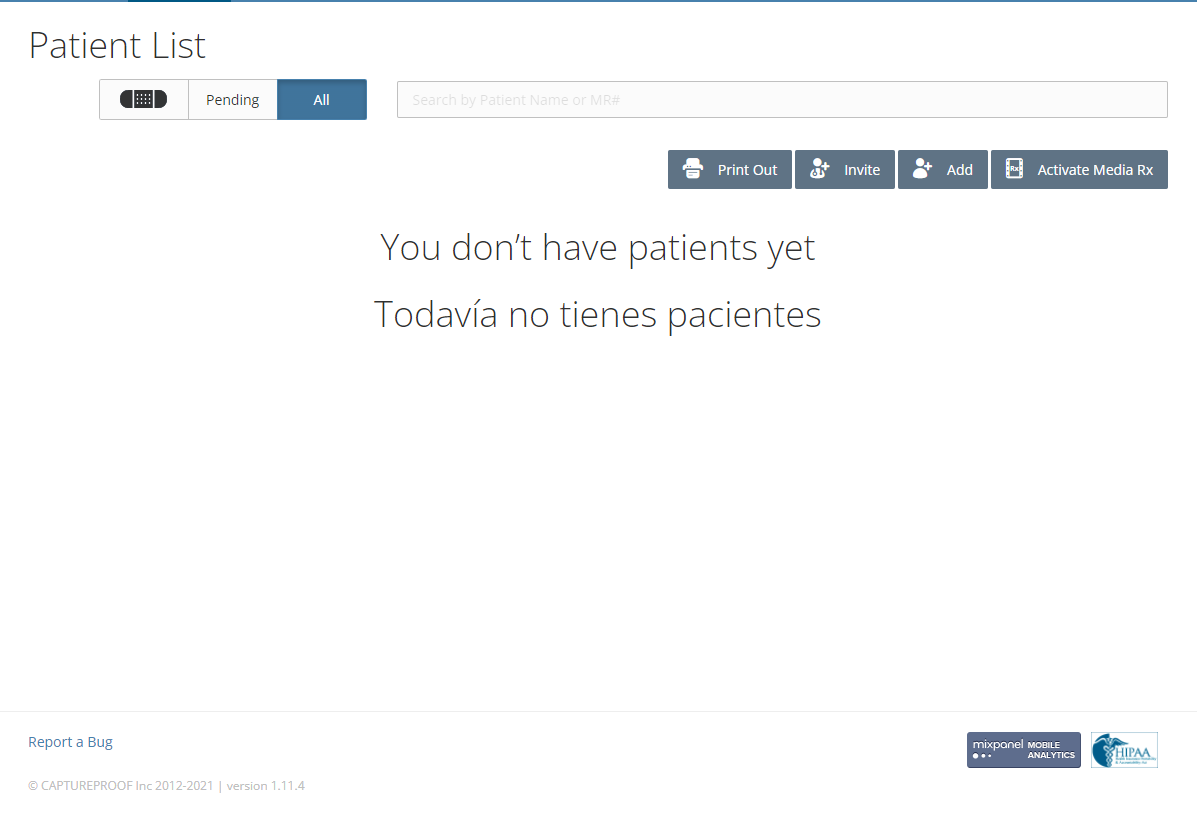
3. You can invite a provider by email or by text message. Enter their email address or phone number, making sure to choose the correct country code for phone numbers.

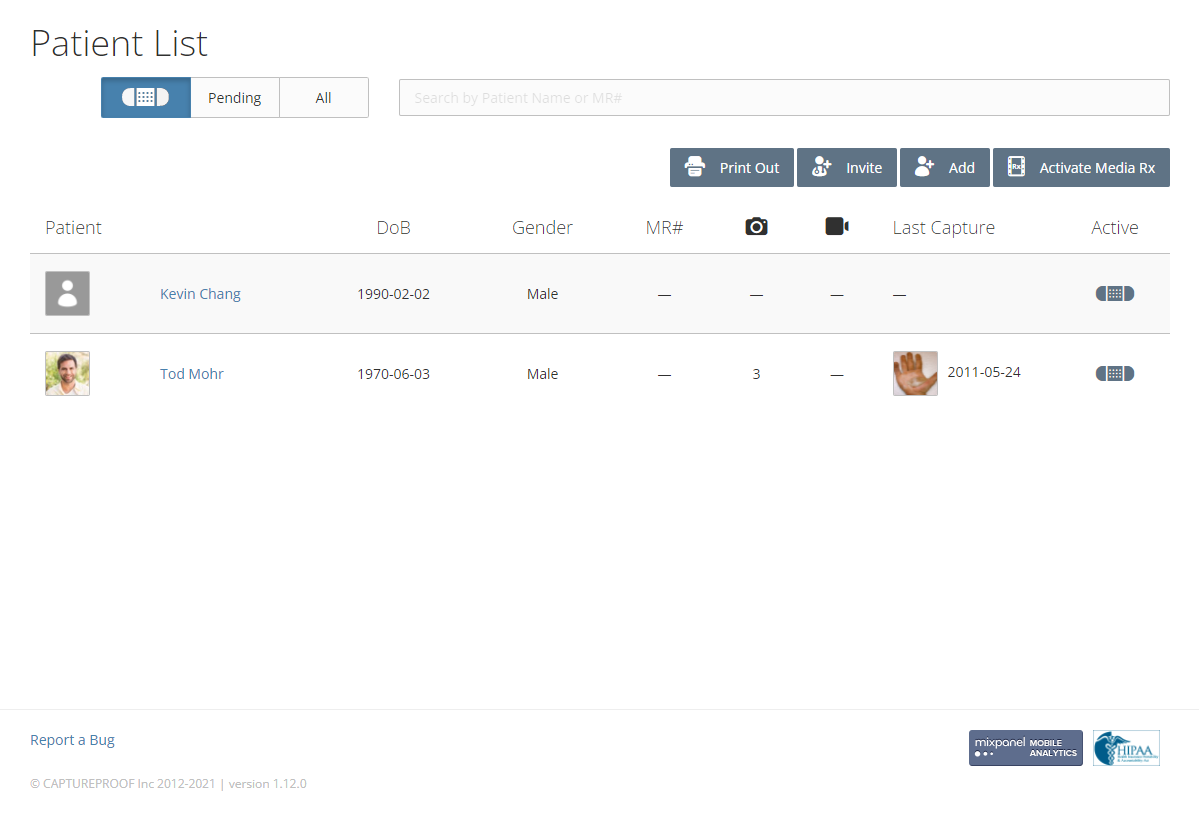

4. Select the way you want to share patients with the provider you're inviting. If you select "One Patient at a Time", you can share patients with them individually. If you select "All Of My Patients", the provider will be added to your office. If you are not the administrator of your office, your office's administrator will have to approve their request to join your office.

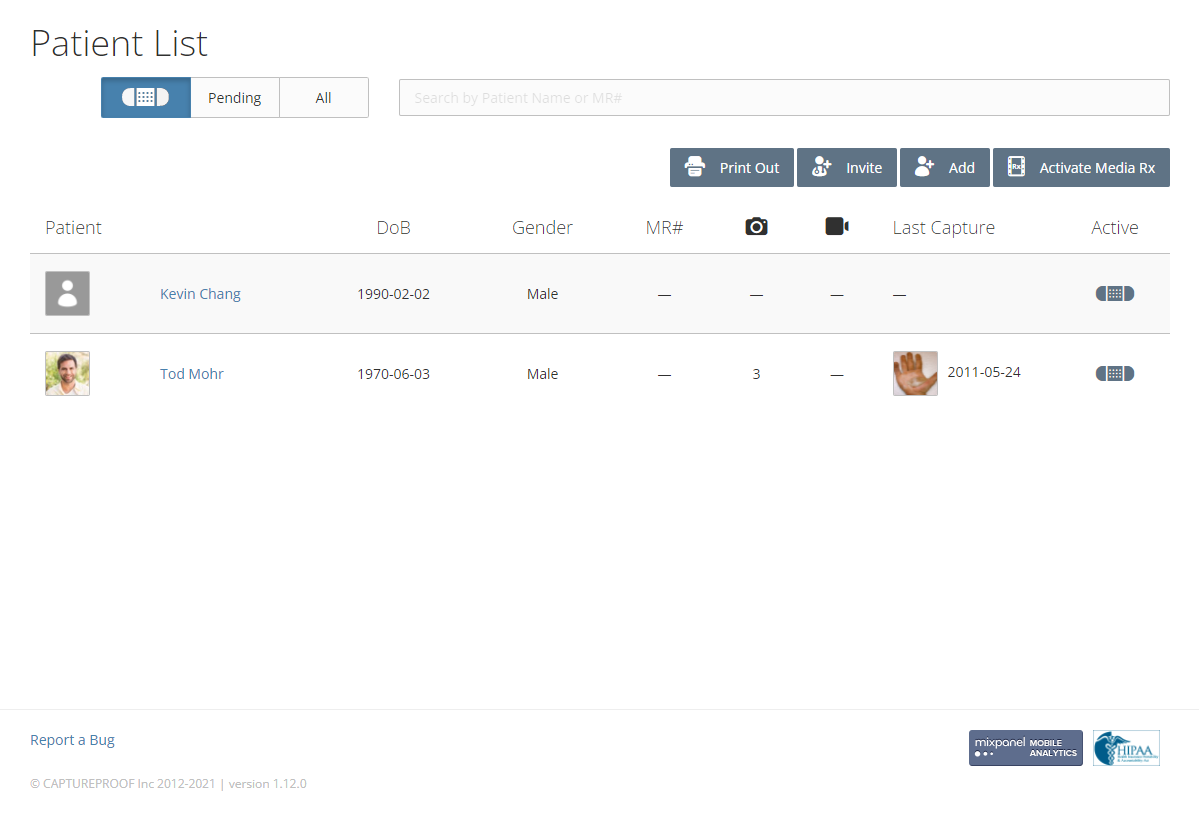
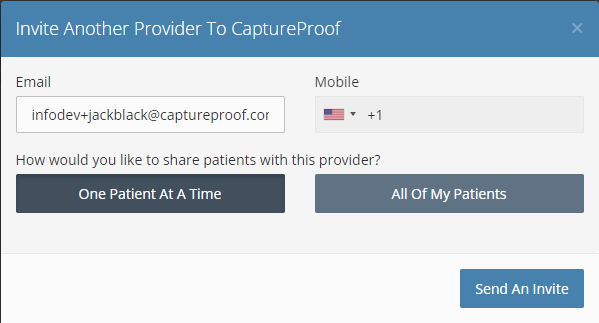
5. Click on "Send An Invite".

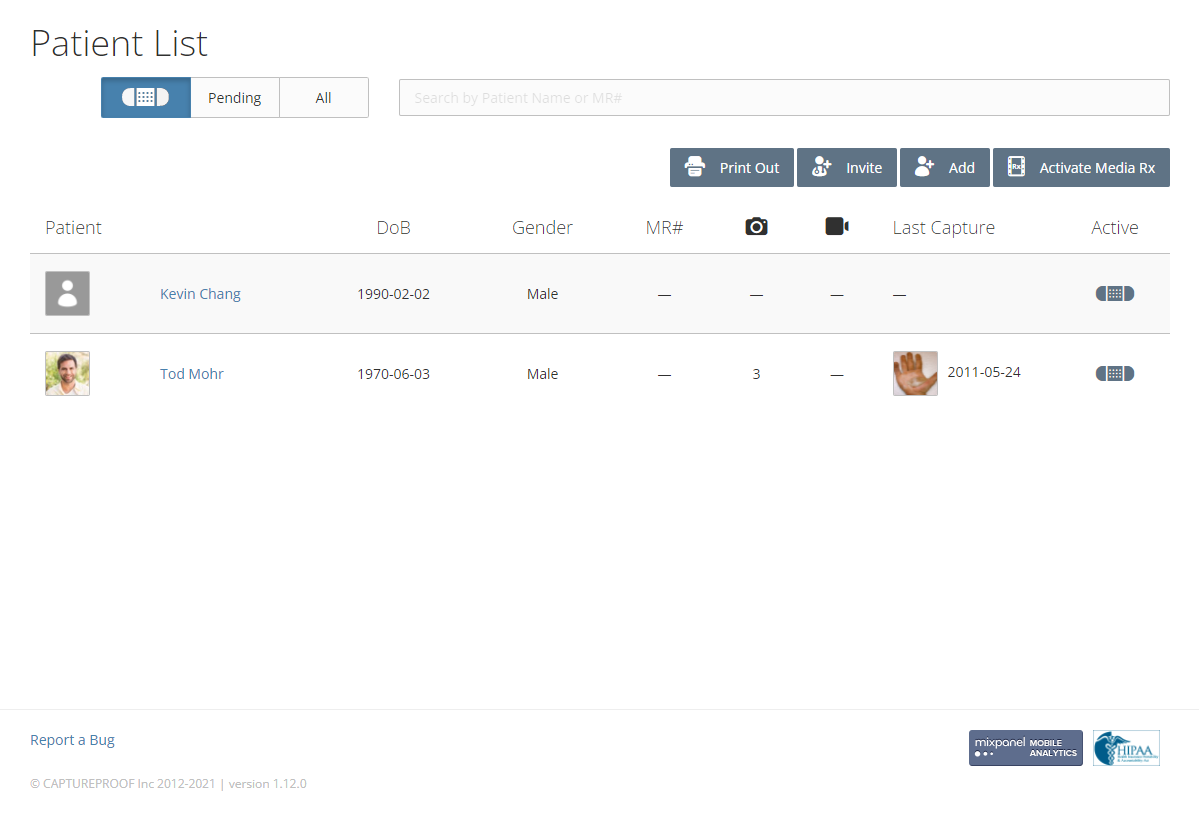
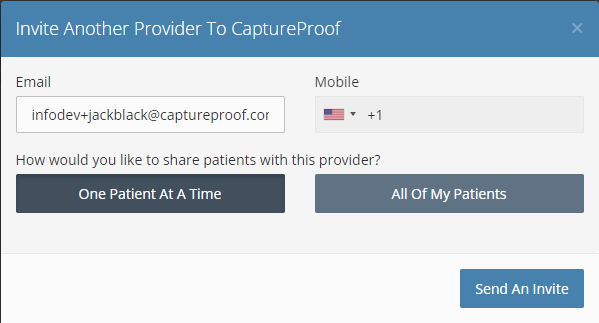
6. If you want to invite another provider, click on "Invite Another Provider".

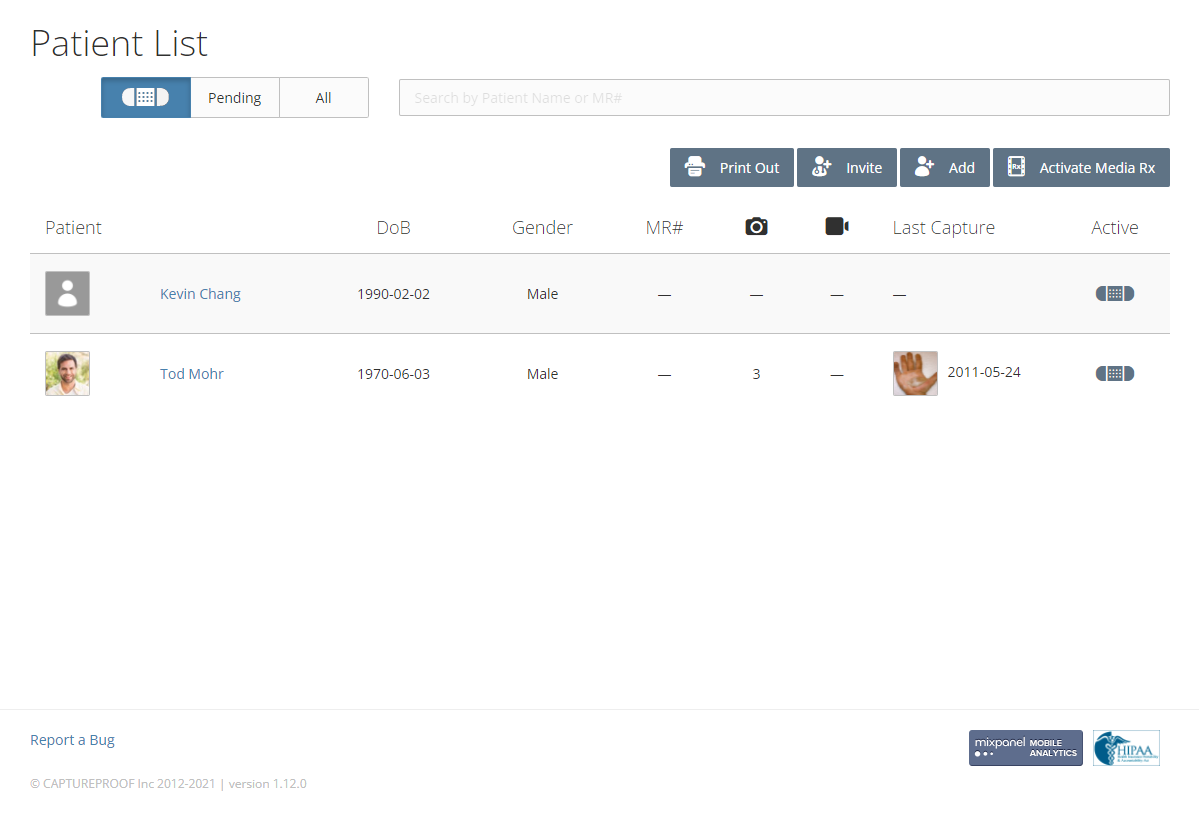
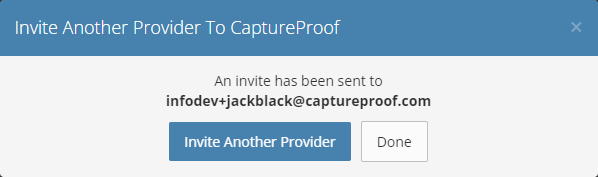
7. An invitation to CaptureProof will be sent to the providers you've invited, through email or text message.
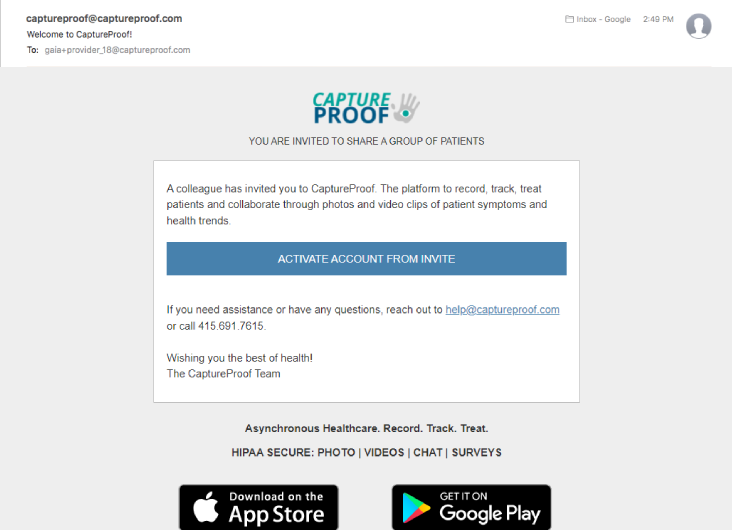
1. Open the CaptureProof app and sign in.
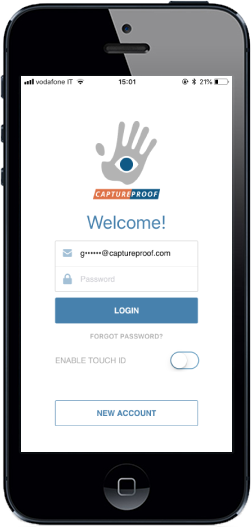
2. Tap on the hand icon in the upper right to open the menu.

3. Tap on "Providers".
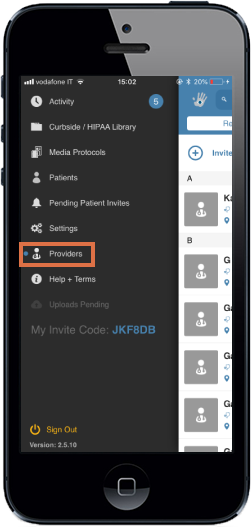
4. Tap on "Invite Provider".
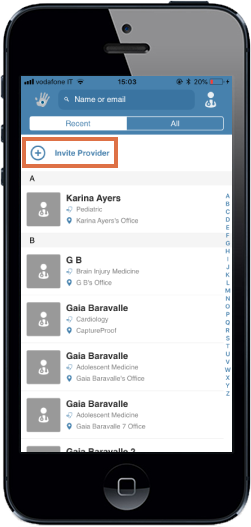
5. Type in the email address or phone number of the provider you want to invite, select whether you’d like to share all of your patients with them or one patient at a time, and tap on "Send".
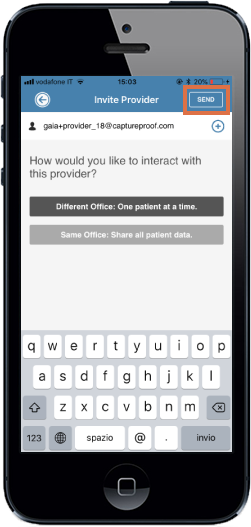
6. If you selected "All of My Patients", tap on "Yes" to confirm.
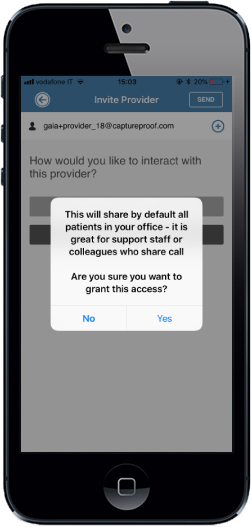
7. Tap on "OK".
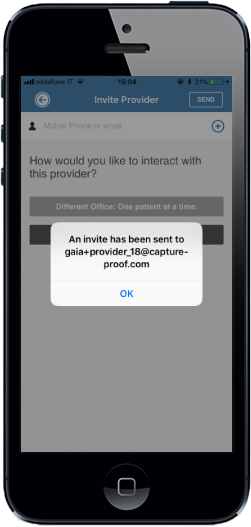
8. An invite email or text message will be sent to the provider.
1. Open the CaptureProof app and sign in.

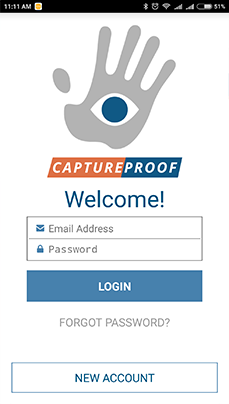

2. Tap on the hand icon in the upper right to open the menu.

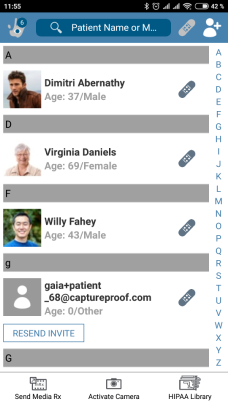

3. Tap on Providers.

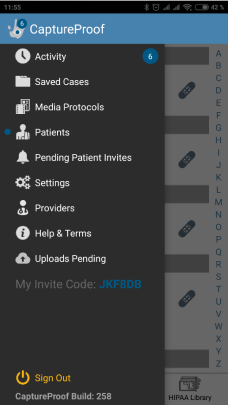

4. Tap on Invite Provider.

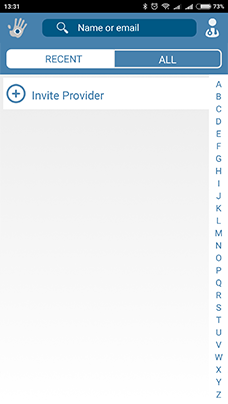

5. Type in the email address or phone number of the provider you want to invite, select whether you'd like to share all of your patients with them or one patient at a time, and tap on SEND. You can choose a phone number from your contacts list by tapping on the "+" icon.

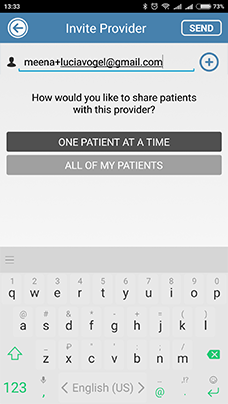

6. If you selected All of My Patients, tap on OK to confirm.

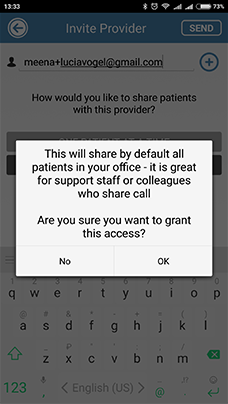

7. Tap on OK.

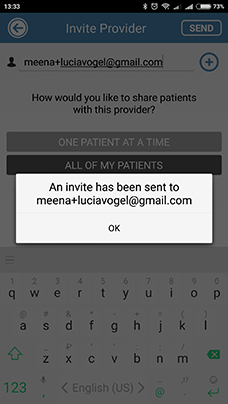

8. An invite email or text message will be sent to the provider.