Add a Staff Member to your office
This tutorial will show you how to create a new profile for a provider or other staff member in your office.
1. Sign into your CaptureProof account.

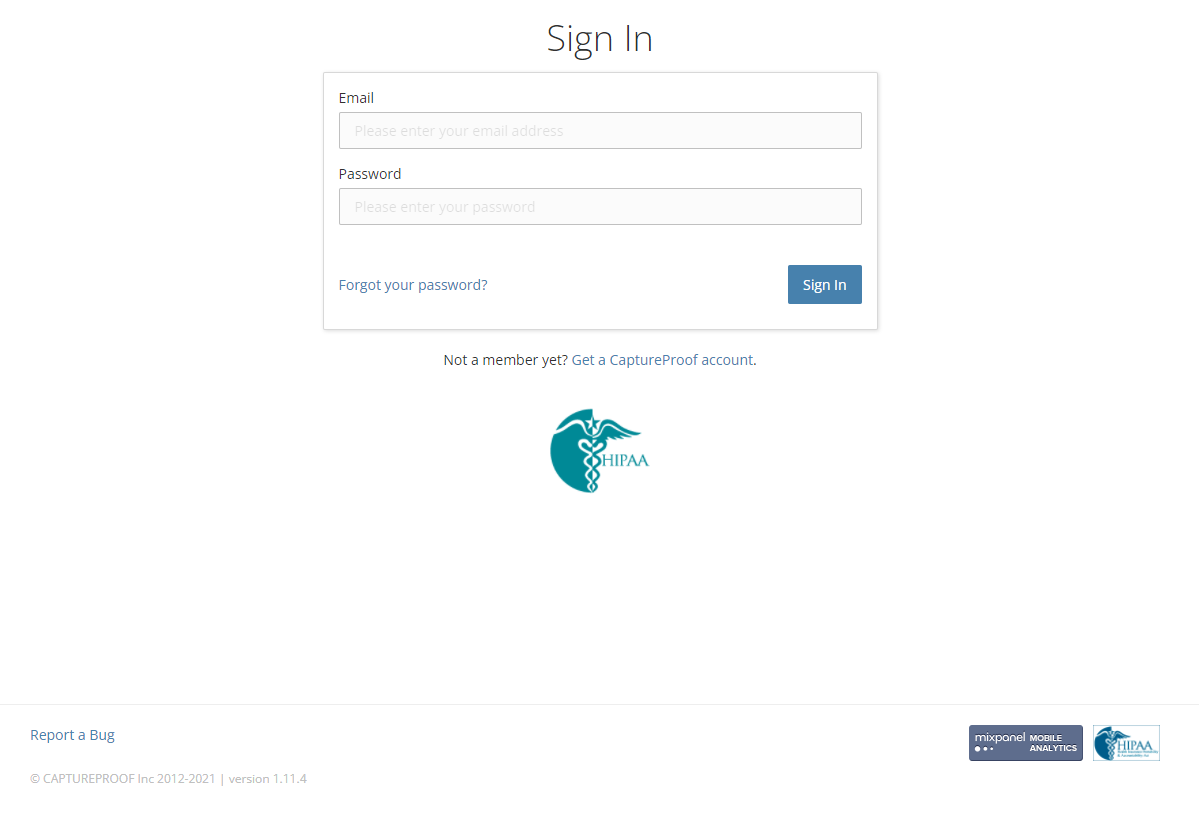
2. Click on the name of your office, under your name in the upper right.

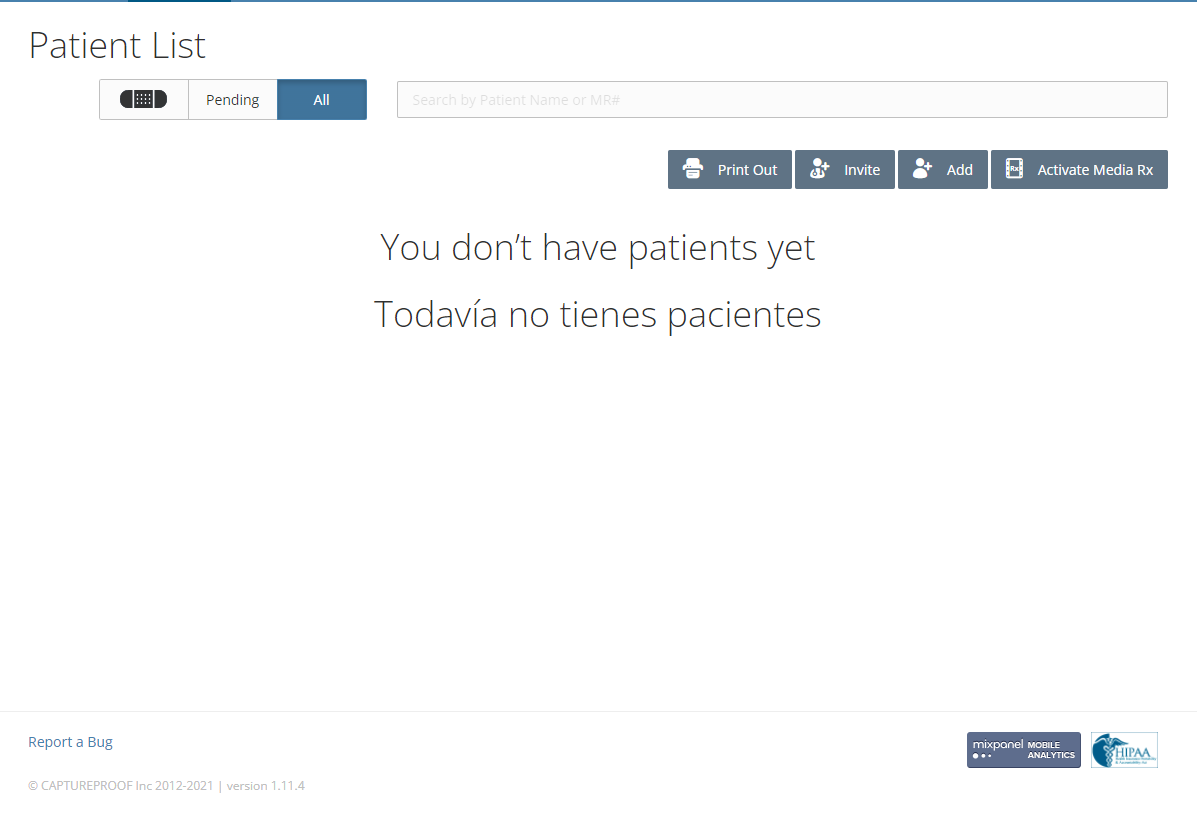
3. You will be taken to your account page. Click on "Add Staff Member".

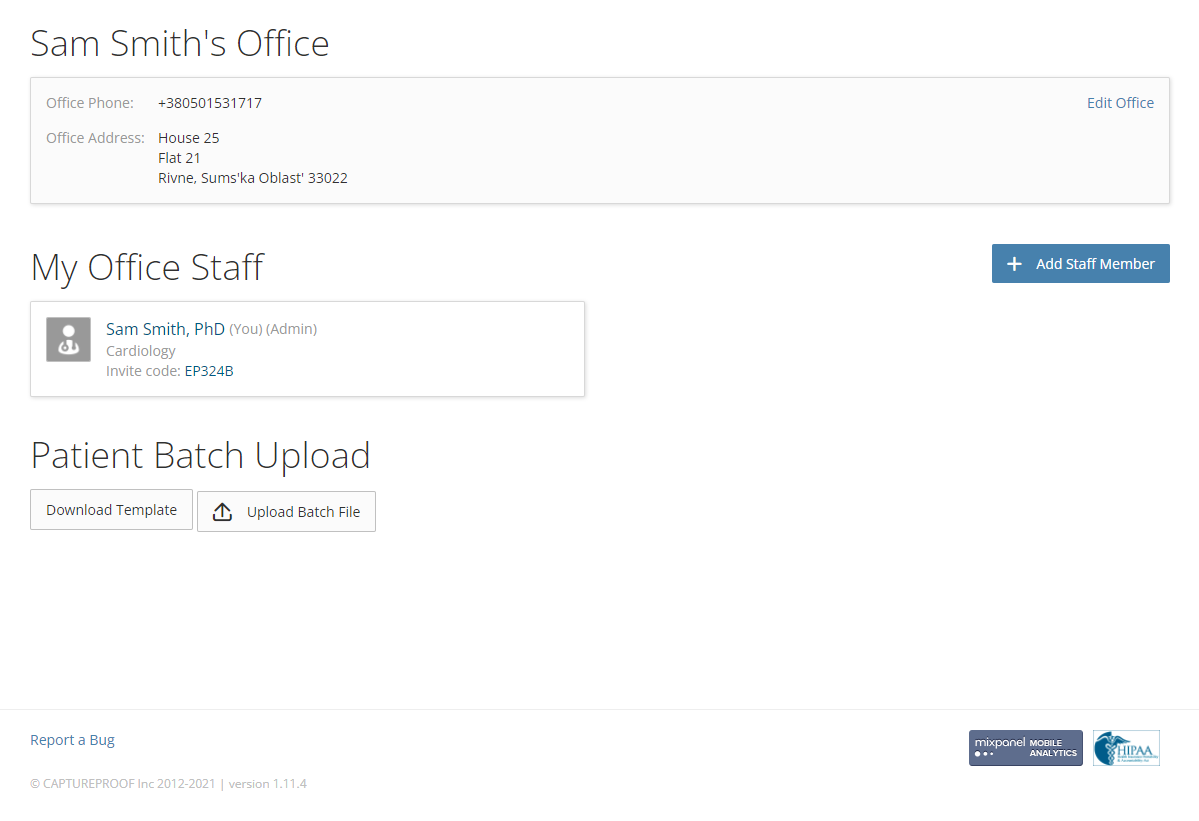
4. Fill in the new staff member's details, and click on "Add to Office".

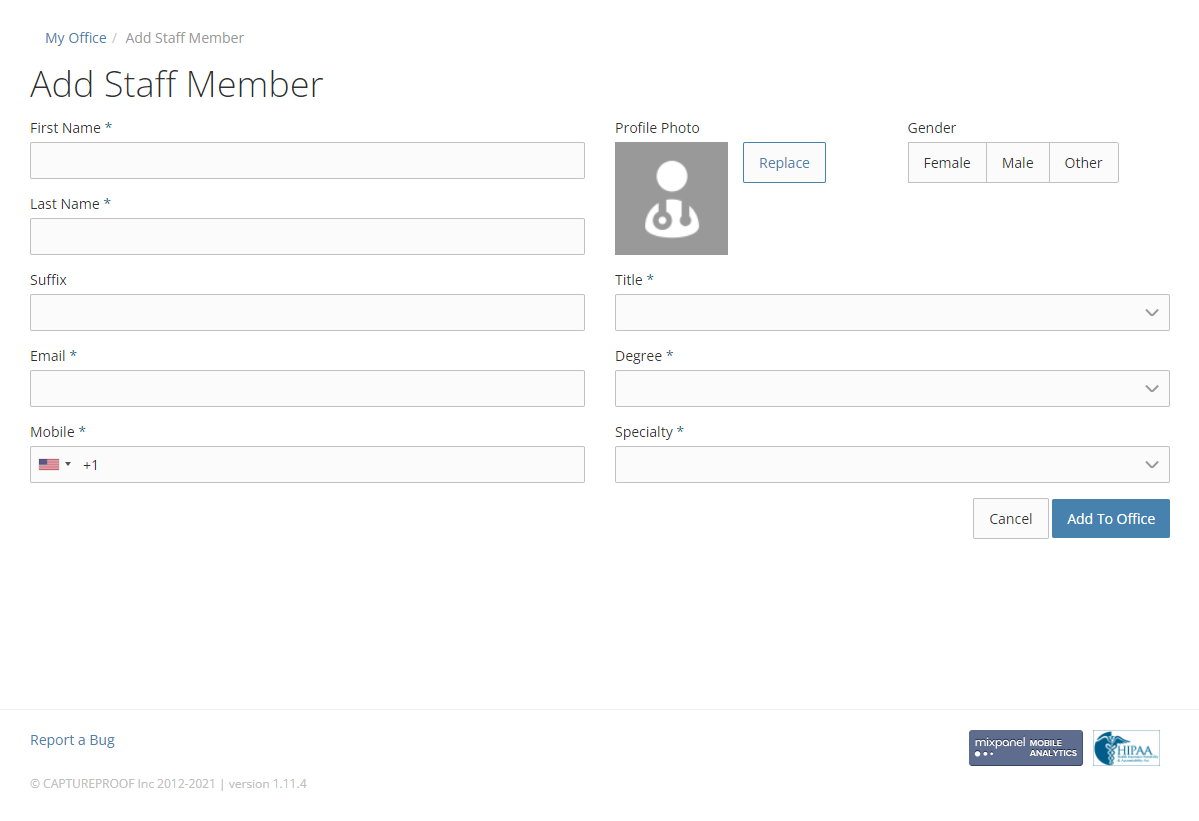
5. The new staff member will be added to your office, and an email will be sent to them with instructions on how to set up their account. If you want to edit their profile, click on their name in the account page.