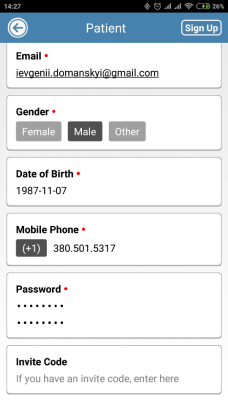Invite a Patient via Code
This tutorial will show you how to invite a patient to create a CaptureProof profile connected to your profile by using your unique invite code. They can then upload photos and videos to their profile for you to review.
1. Sign into your CaptureProof account.

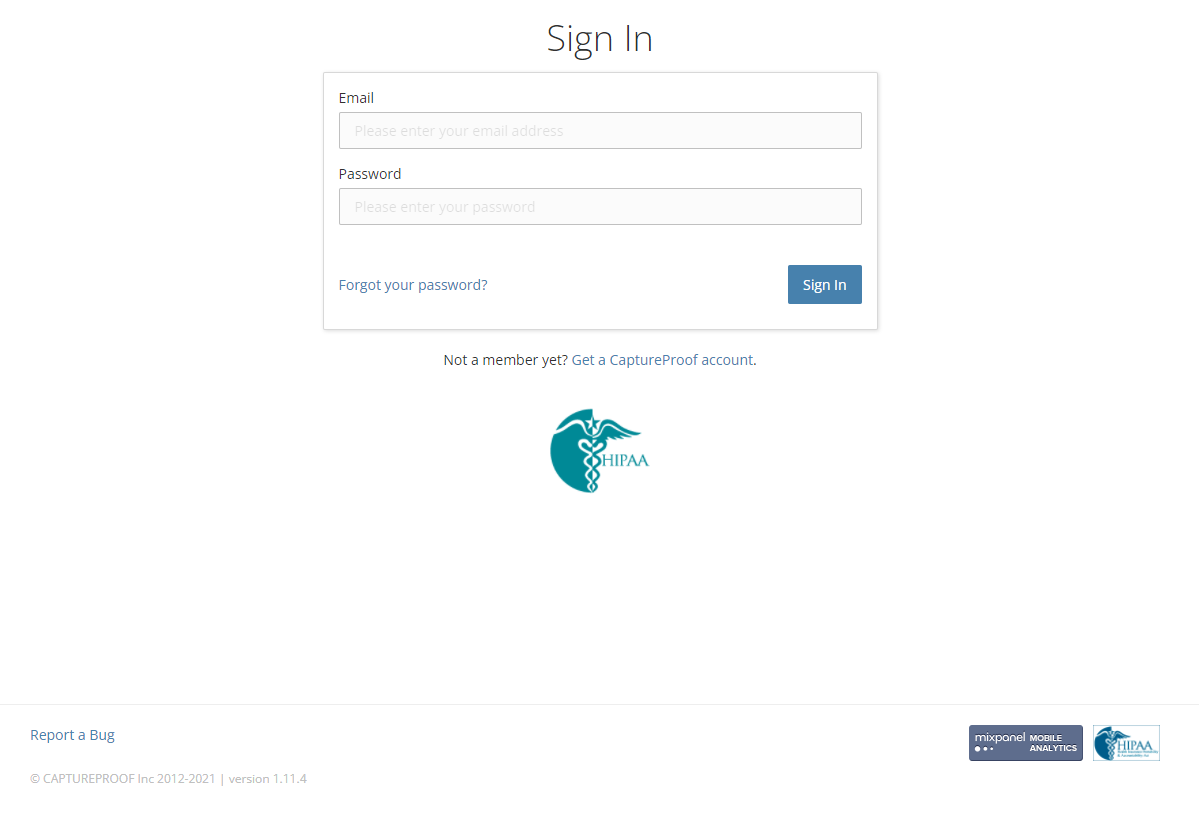
2. Click on the name of your office, in the upper right below your name.

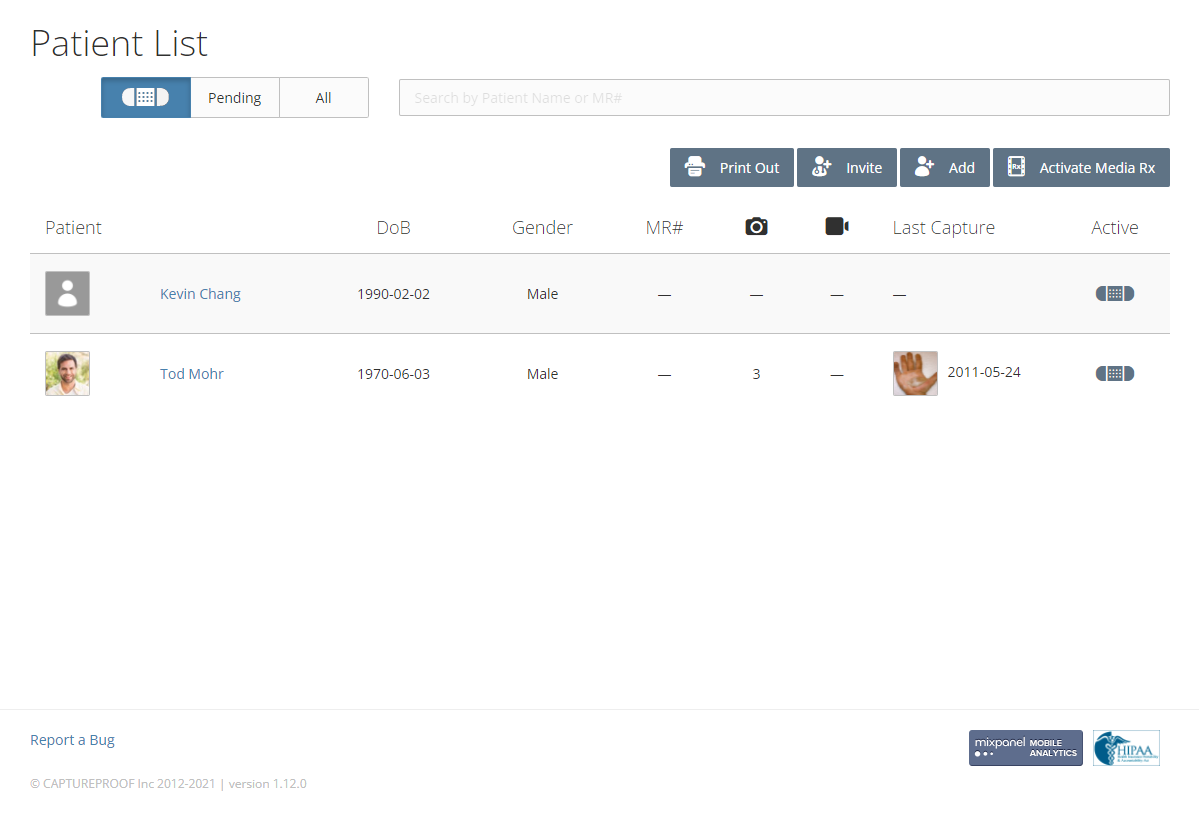
3. Find your name in the list of office staff members. Under your name, you can find your invite code. In this example, the invite code is "EP324B".

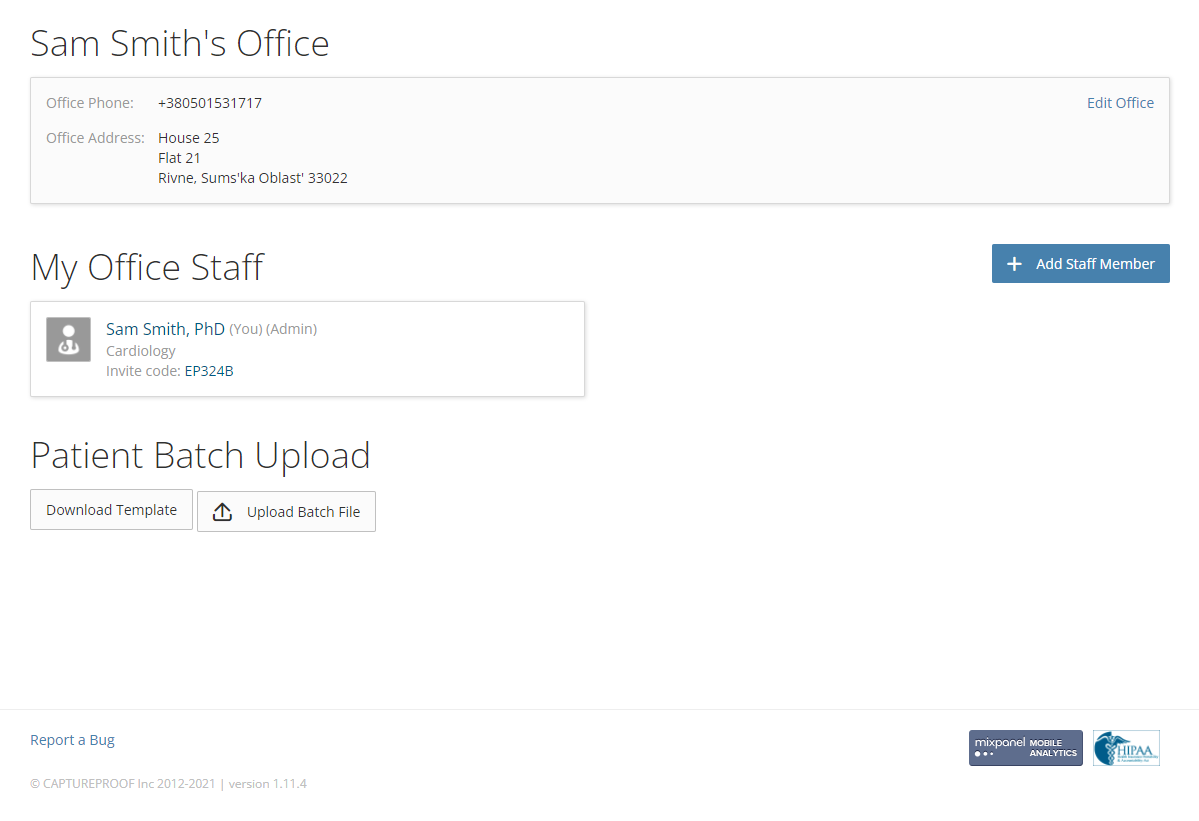
4. Give your patients the invite code and instruct them to enter it in the Provider Code field when they sign up for a CaptureProof account. The new account will be connected to your account, and the patient can then securely share photos and videos with you and your office members.

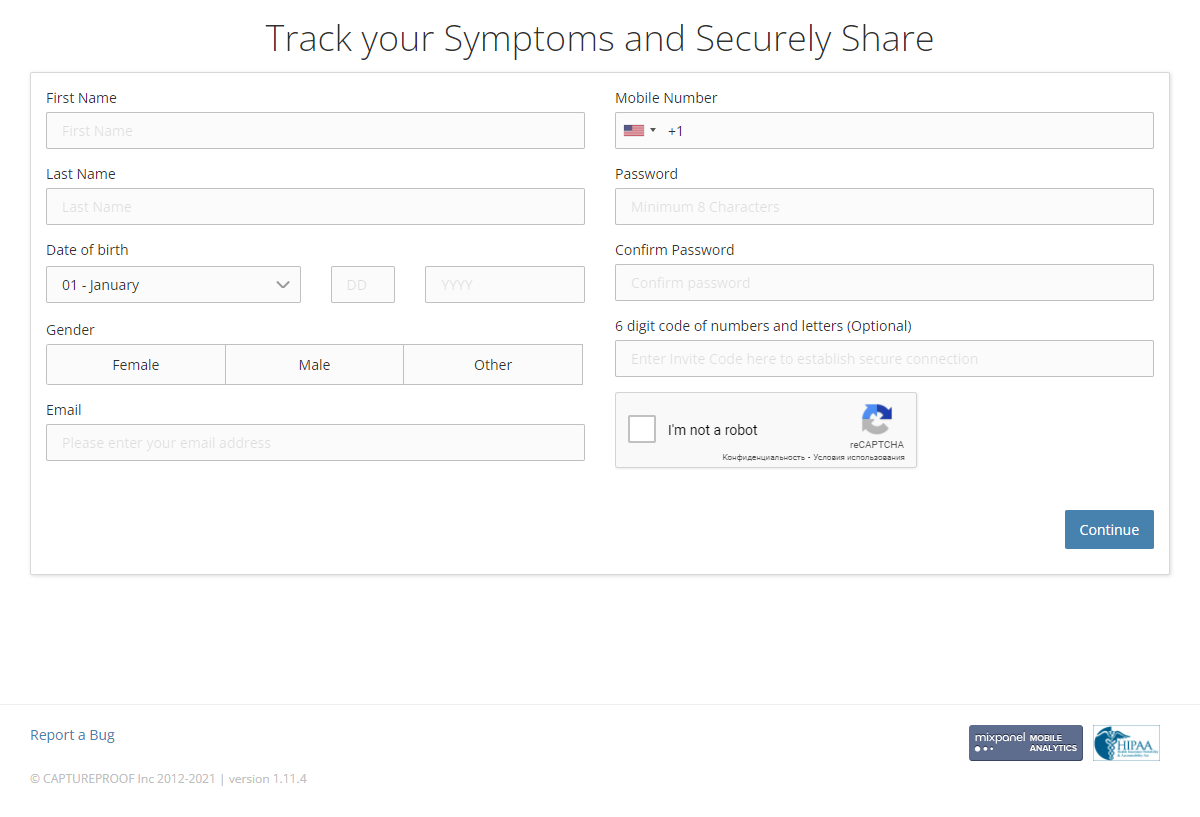
1. Open the CaptureProof app and sign in.
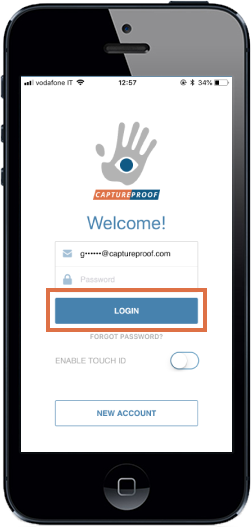
2. Open the menu by tapping on the hand icon in the upper left.
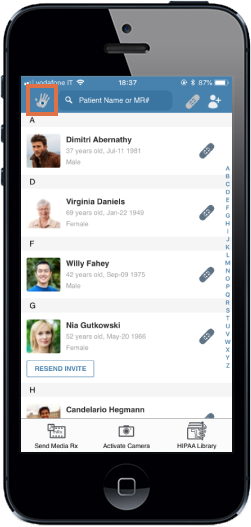
3. Find your invite code at the bottom of the menu, in large orange text. In this example, the invite code is "JKF8DB".
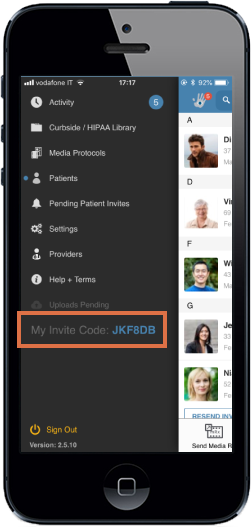
4. Give your patients the invite code and instruct them to enter it in the Invite Code field when they sign up for a CaptureProof account. The new account will be connected to your account, and the patient can then securely share photos and videos with you and your office members.
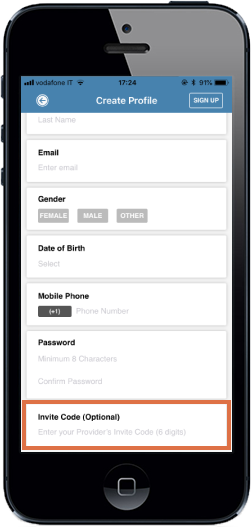
1. Open the CaptureProof app and sign in.

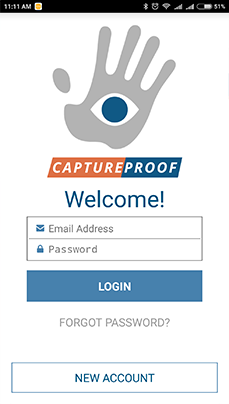

2. Open the menu by tapping on the hand icon in the upper left.

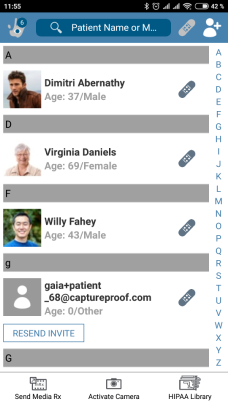

3. Find your invite code at the bottom of the menu, in large blue text. In this example, the invite code is JKF8DB.

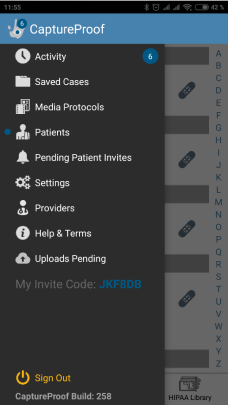

4. Give your patients the invite code and instruct them to enter it in the Invite Code field when they sign up for a CaptureProof account. The new account will be connected to your account, and the patient can then securely share photos and videos with you and your office members.