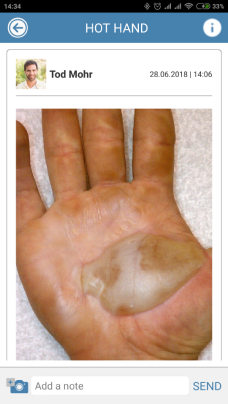Continue to Track with Photos or Videos
This tutorial will show you how to add a new photo or video to an existing media sequence, so that you can update it with your current health status.
1. Sign into your CaptureProof account.

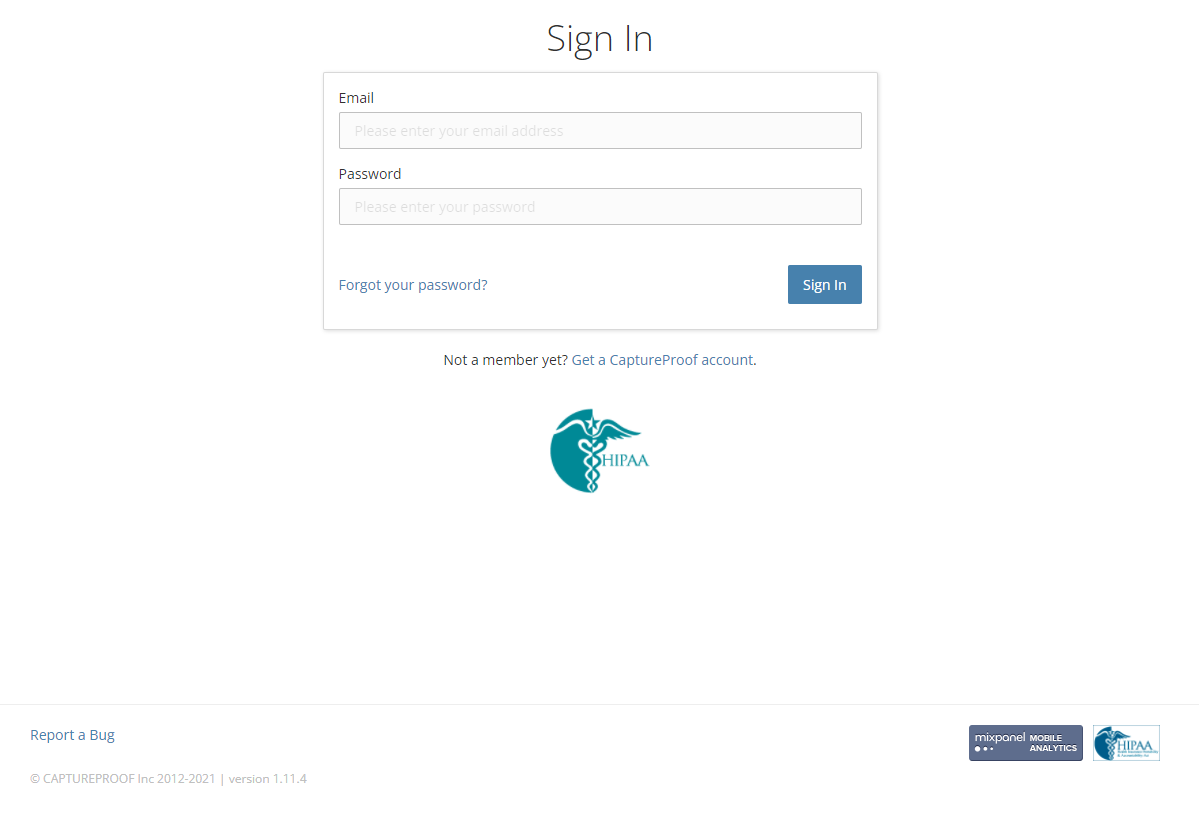
2. Click on "Upload" next to the name of the media sequence you want to add a new photo or video to.

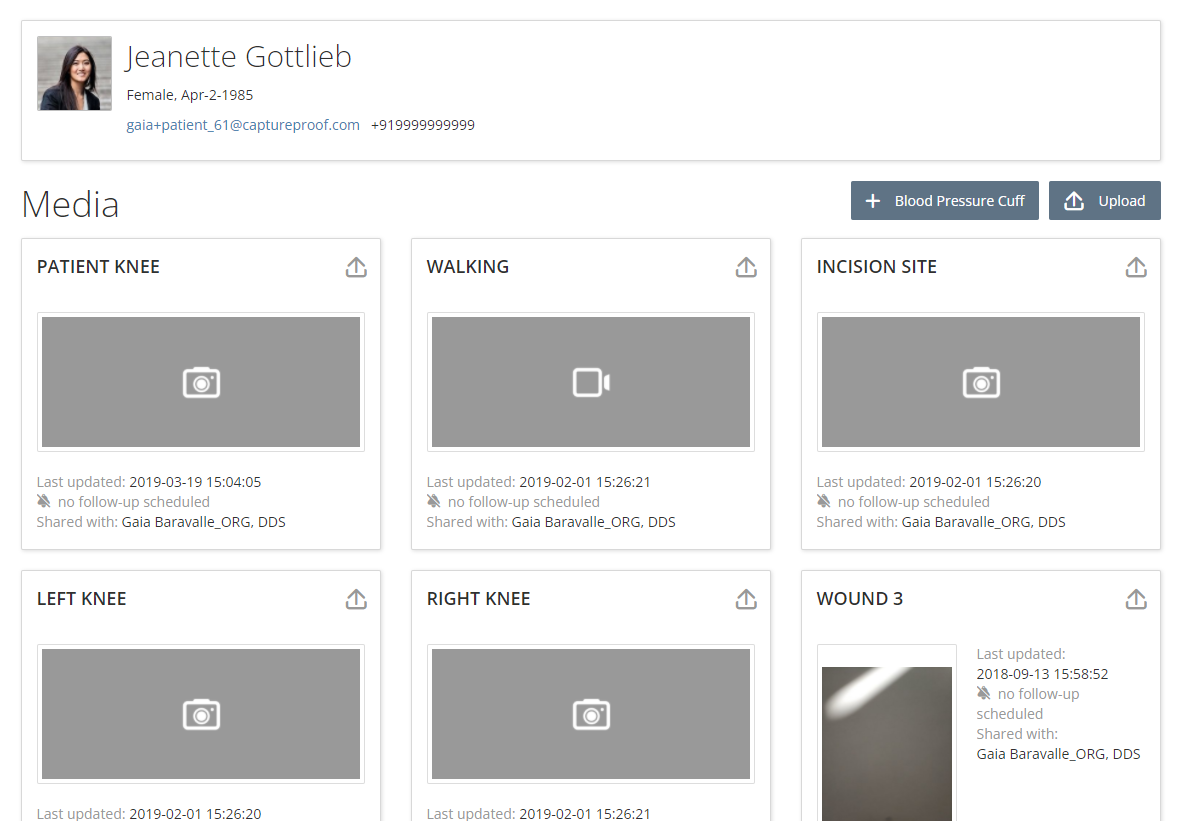
3. Click on "Choose".

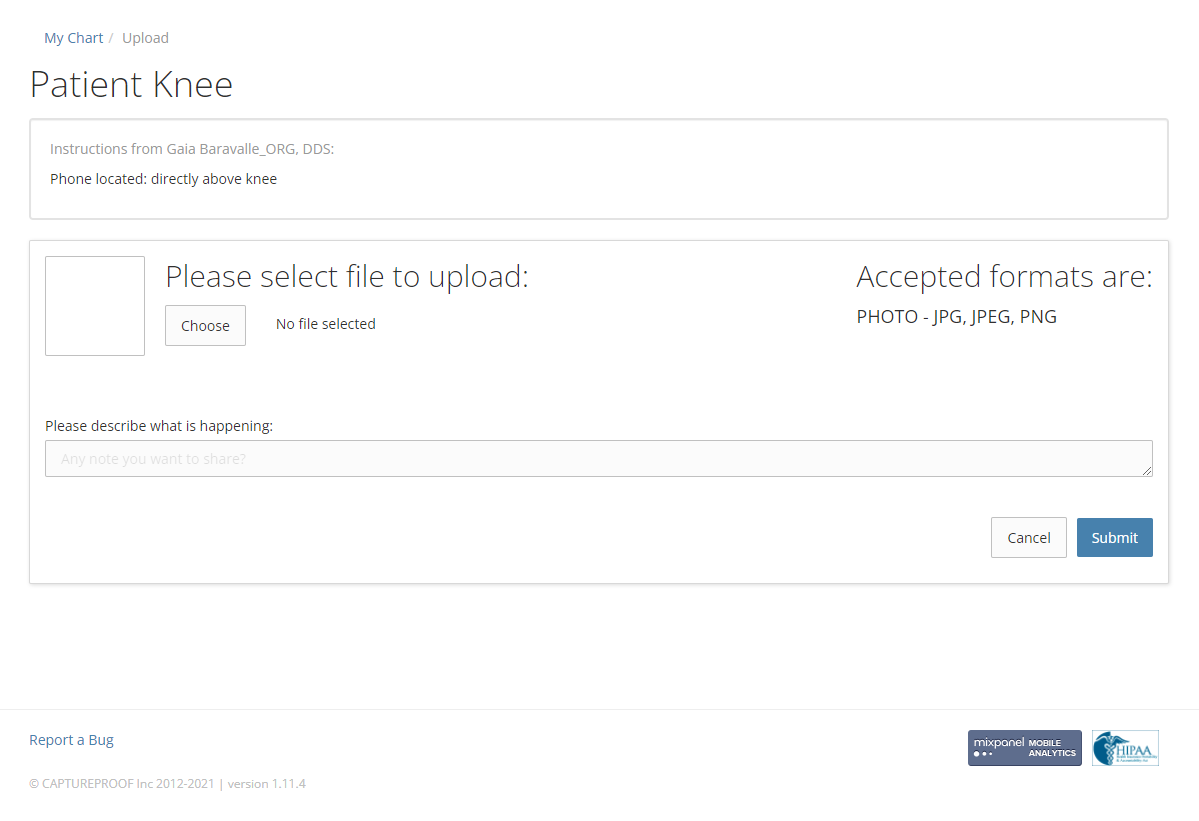
4. Select the photo or video you want to add and click on "Open".
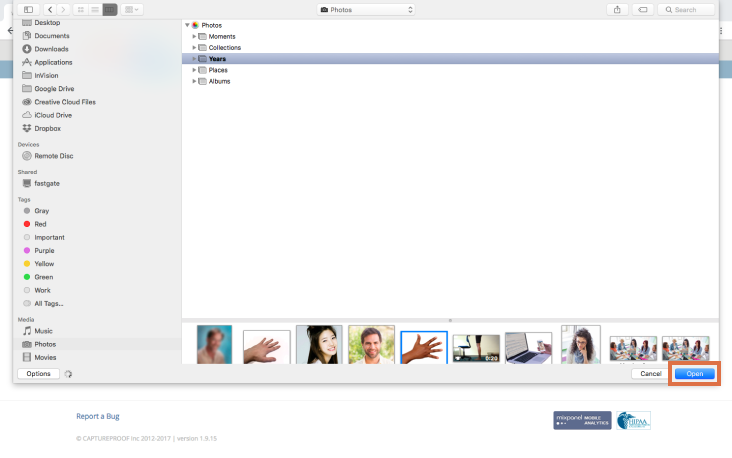
5. Add a description and click on "Submit".

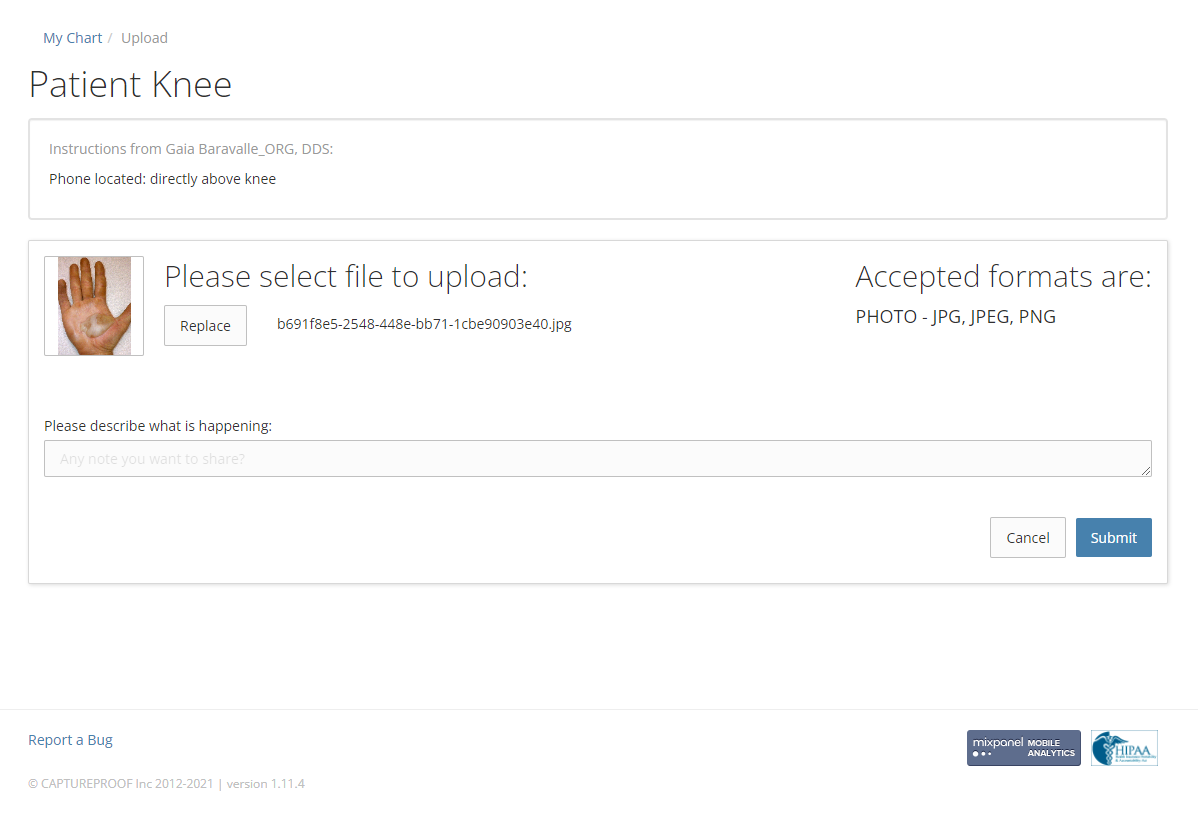
6. Your new photo or video will be added to the media sequence. You can now compare older and newer photos side-by-side.
1. Open the CaptureProof app, and sign in.
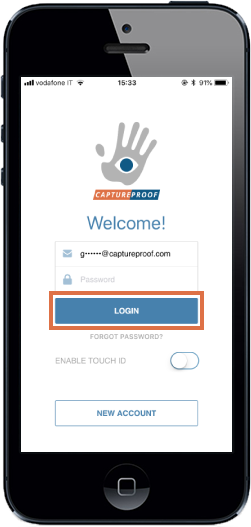
2. Tap on the media sequence you want to update.
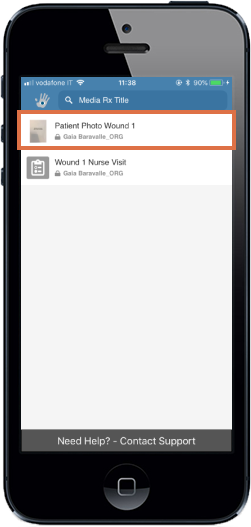
3. Tap on the camera button in the lower left.
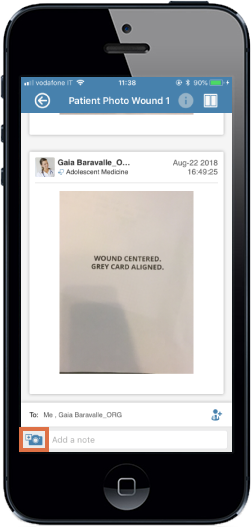
4. If you want to take a new photo, tap on "Take Photo" and continue. If you want to upload a photo you've already taken, tap on "Choose Photo" and tap on the photo you want to upload.
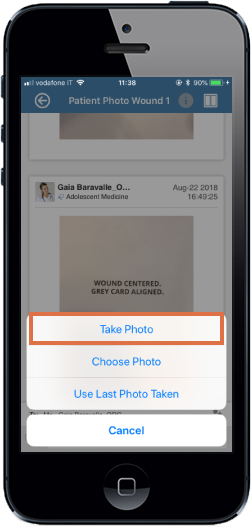
5. If you're taking a photo, position your phone so that the new photo matches the overlay. If there is an example video (the image in the upper right of the screen), you can watch it for instructions.
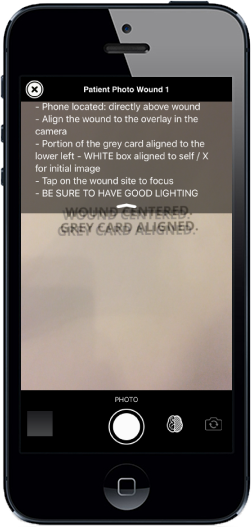
6. The Smart Camera highlights shadows (too little light) in green and overexposure (too much light) in yellow. To get a better picture, move around and turn lights on or off so that there isn’t too much shadowing or overexposure on the important parts of the picture. Adjust the focus by tapping on the part of the picture that should be in focus. Turn the Smart Camera on and off by tapping on the "brain" icon.
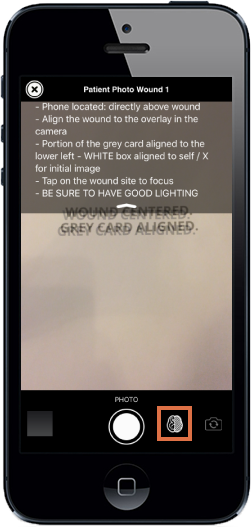
7. Tap on the shutter button to take the photo or start recording the video, and tap on it again to stop recording. Tap on the checkmark to accept the photo or video and continue, or on the "x" if you want to take it again.

8. The new photo will be uploaded to your media sequence.
1. Open the CaptureProof app, and sign in.

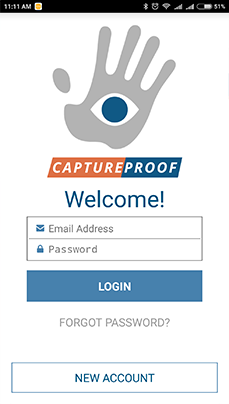

2. Tap on the MediaRx® you want to update.

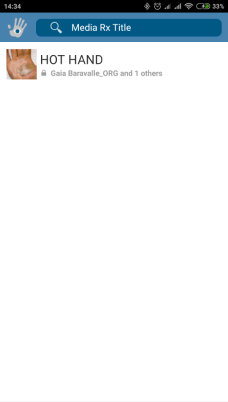

3. Tap on the camera button in the lower left.

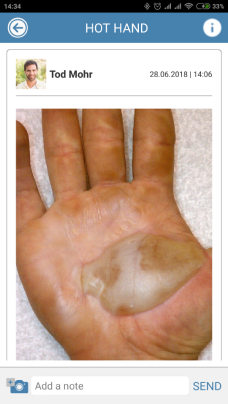

4. Tap on Take Photo.

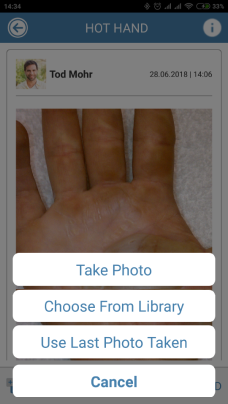

5. Position your phone so that the new photo matches the overlay, and tap on the shutter button to take the photo.



6. Tap on Accept to continue, or Declive if you want to take the photo again.

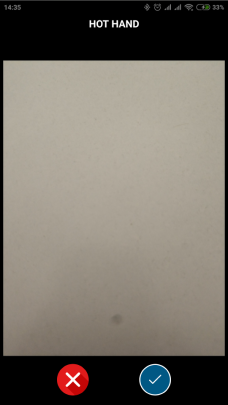

7. The new photo will be uploaded to your MediaRx®.