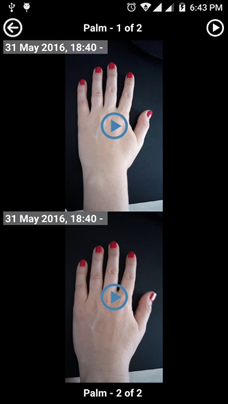Review Your Progress
This tutorial will show you how to view two photos or videos from a media sequence side by side, so that you can see how your health has progressed over time.
1. Sign into your CaptureProof account.

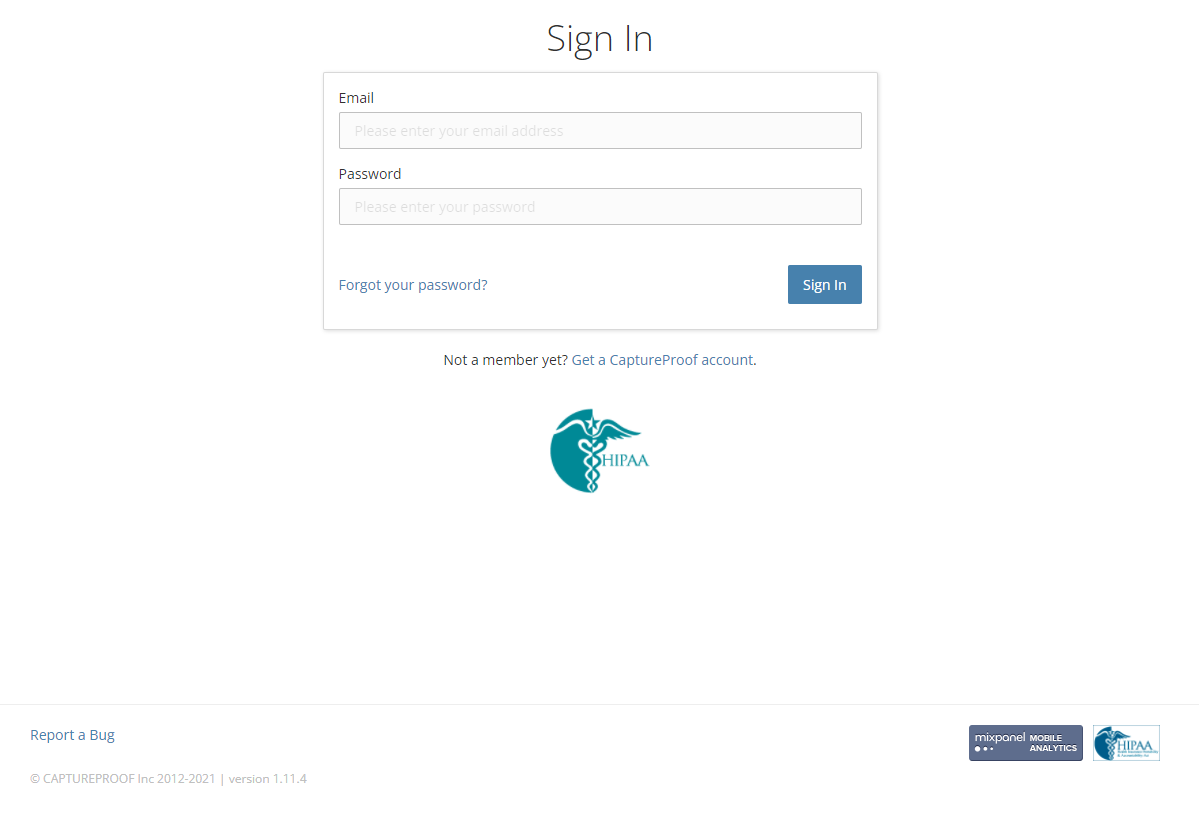
2. Click on the media sequence you want to compare photos from.

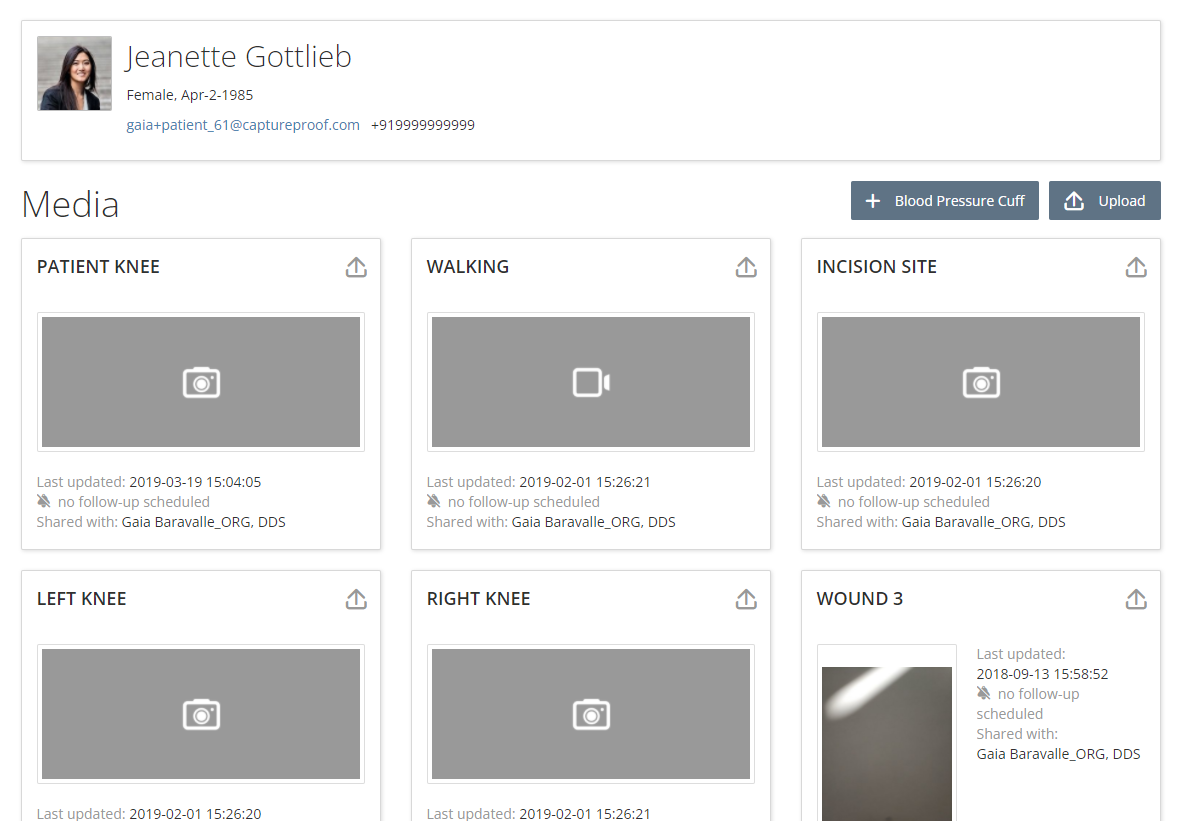
3. Click on "Compare" button.

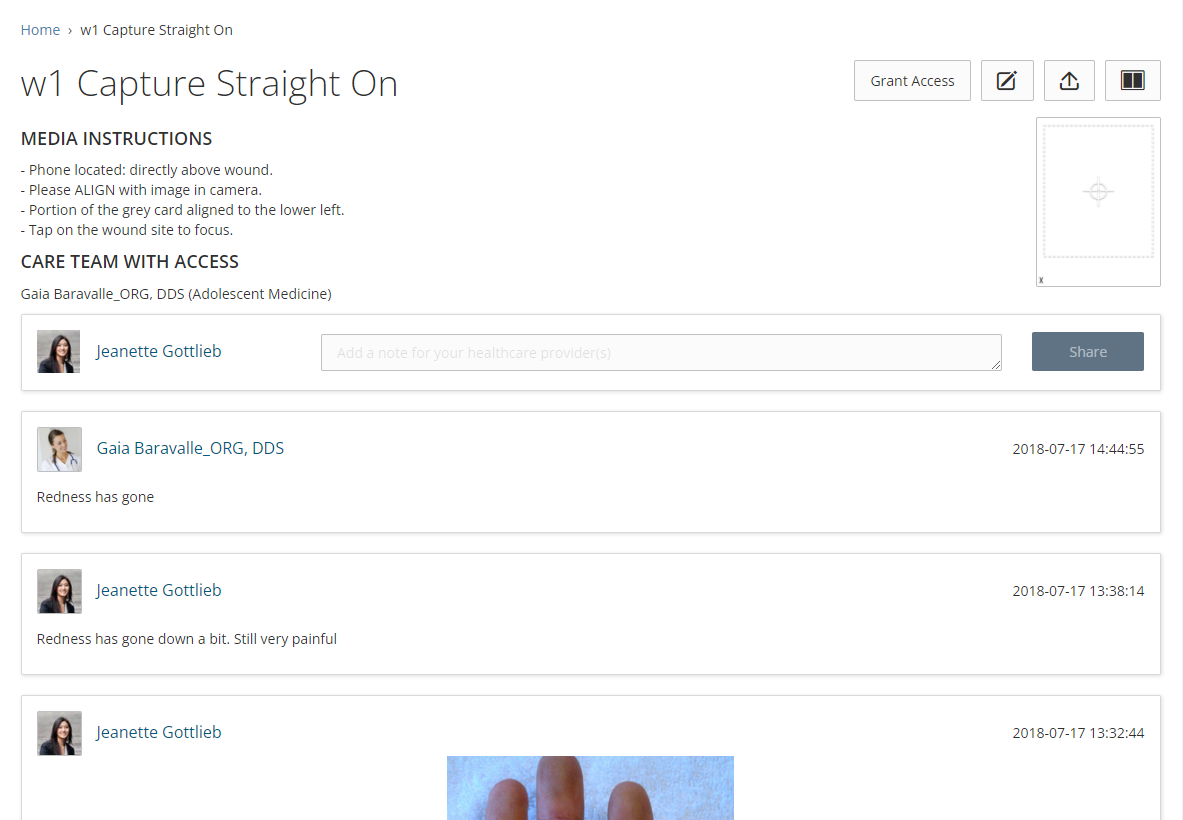
4. Use the two sliders at the bottom of the page to go through photos taken at different times. The slider on the left selects the older photo, shown on the left; and the slider on the right selects the newer photo, shown on the right.

5. You can also use the dropdown menus under the two photos to select photos by the time they were taken.
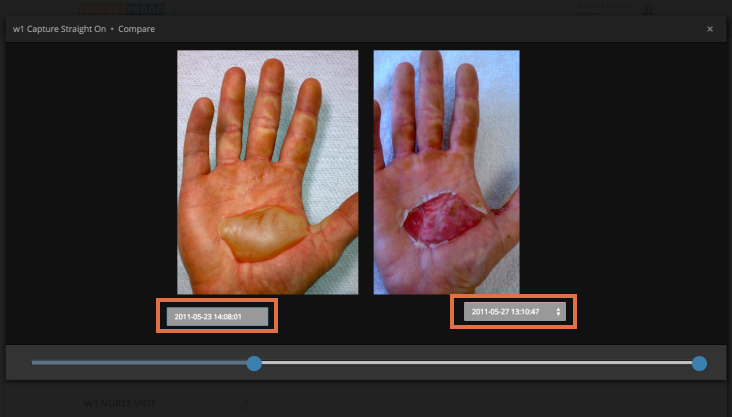
6. If you’re comparing two videos, you can click on "Play Both" to start playing both videos at the same time.
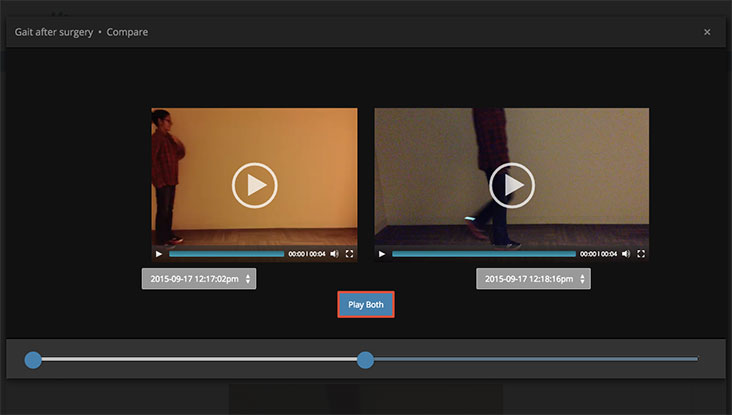
7. When you're done, close the "Compare" pop-up by clicking on the "x" in the upper right corner.

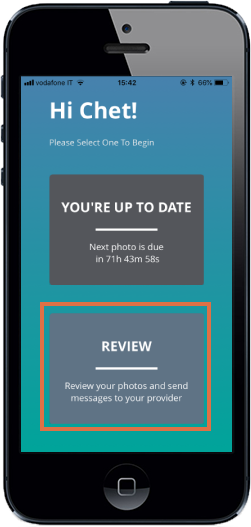
1. From your list of prescribed media, tap on the media prescription you would like to review.
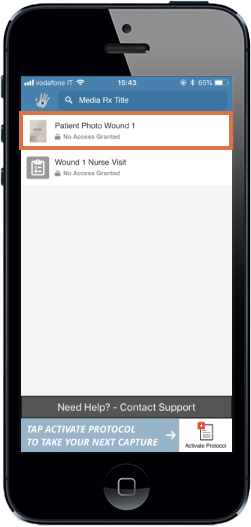
2. To compare your media captures, tap on the ‘2 Windows’ button (top right corner).
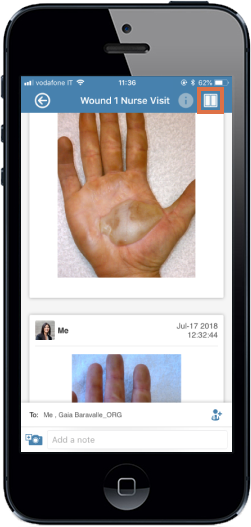
3. To compare captures over tim, swipe the captures right to left.
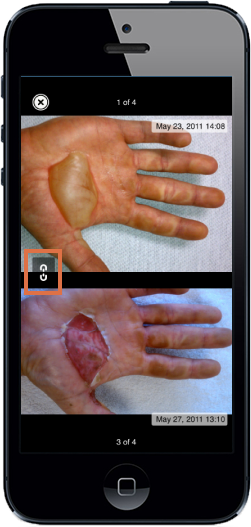
To simultaneously zoom in on the captures, tap on the ‘Link’ button, then double tap on the capture and move around to see closer details.
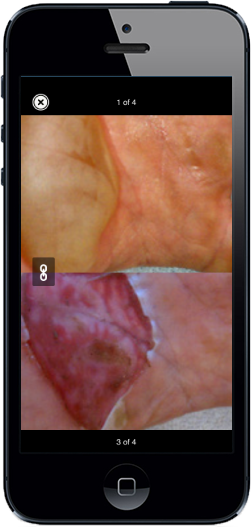
1. Open the CaptureProof app, and sign in.

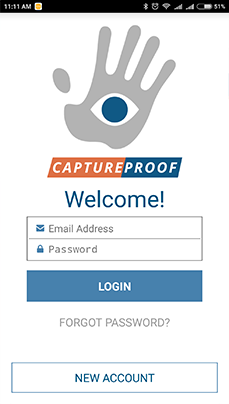

2. Tap on the Media Rx® you want to compare photos or videos from.

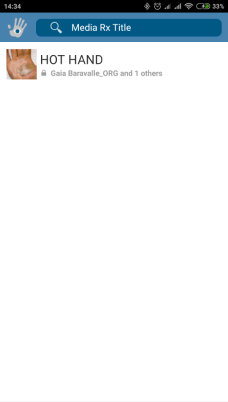

3. Tap on the compare icon in the top right.

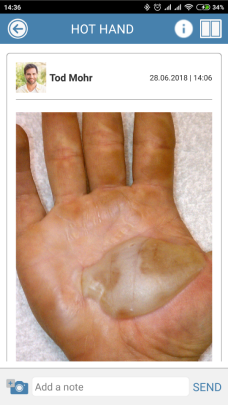

4. The compare view will be opened, which shows two photos or videos from the same Media Rx® side-by-side.

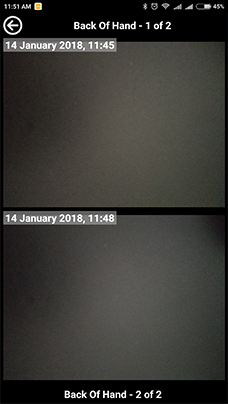

5. You can go through different photos or videos in the Media Rx® by swiping one of them to the right (for an older one) or left (for a newer one).

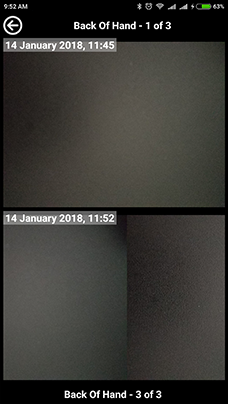

6. If comparing videos, you can either play both videos simultaneously by tapping on the play button at the top right, or play one video at a time by tapping on the play button on one of the videos.