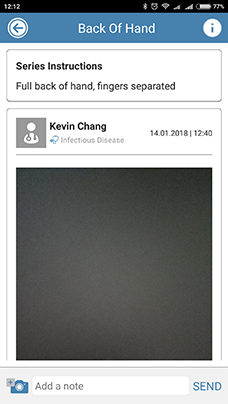Create a New Media Sequence
This tutorial will show you how to add a new media protocol to a patient's profile, so that you can track a symptom over time.
1. Sign into your CaptureProof account.

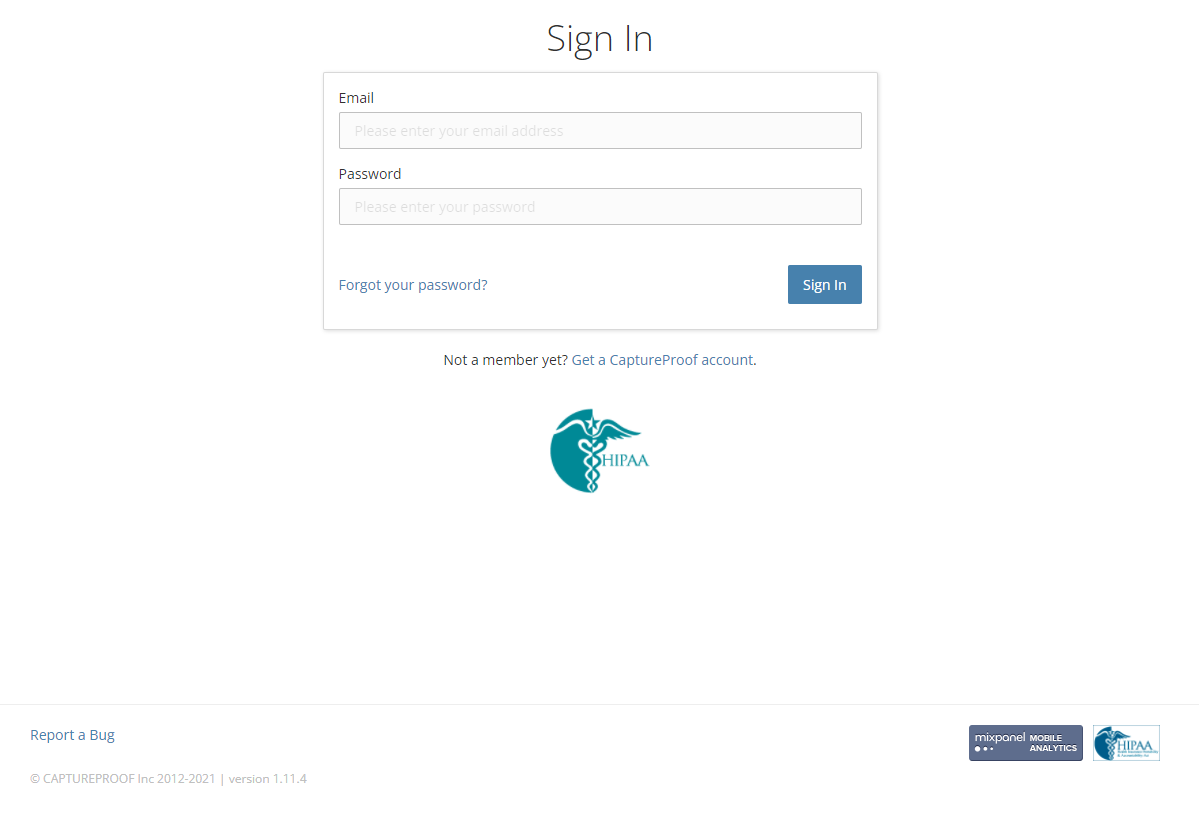
2. You will arrive at your Patient List. Select a patient by clicking on their name.

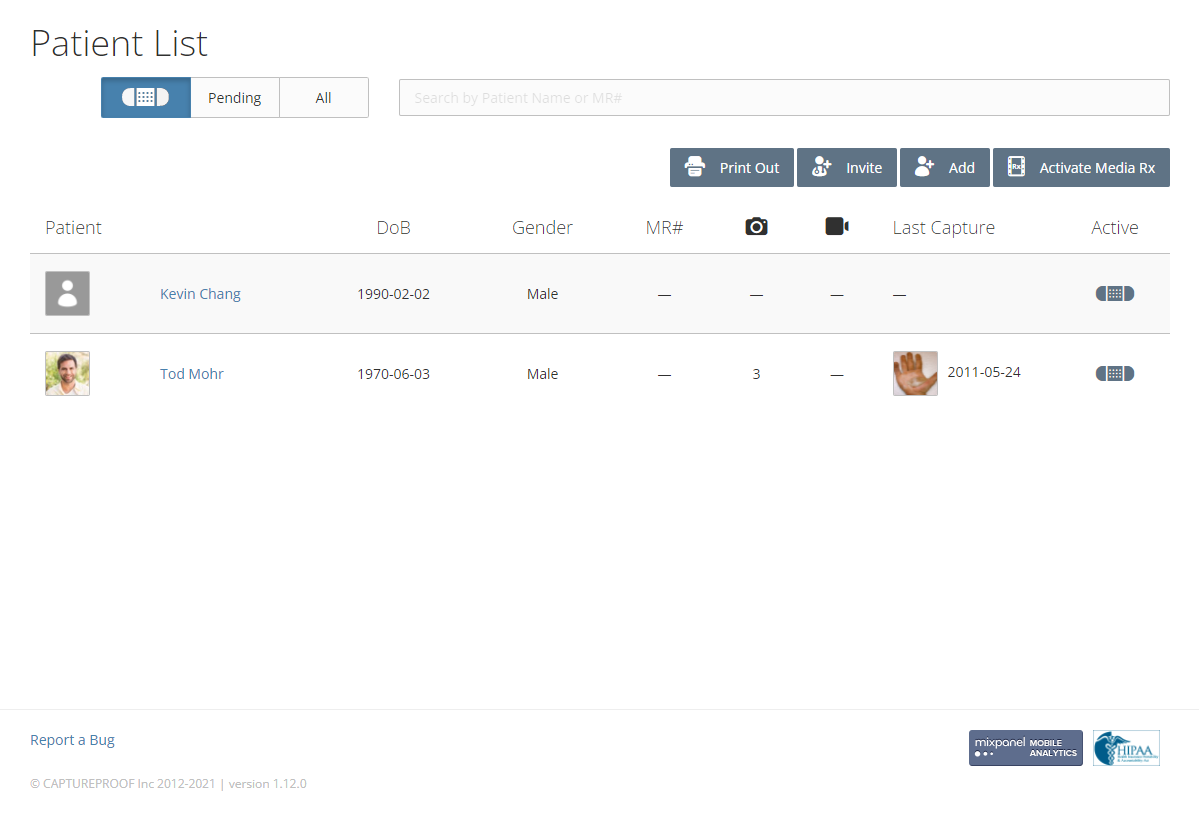
3. Click on "Media Rx".

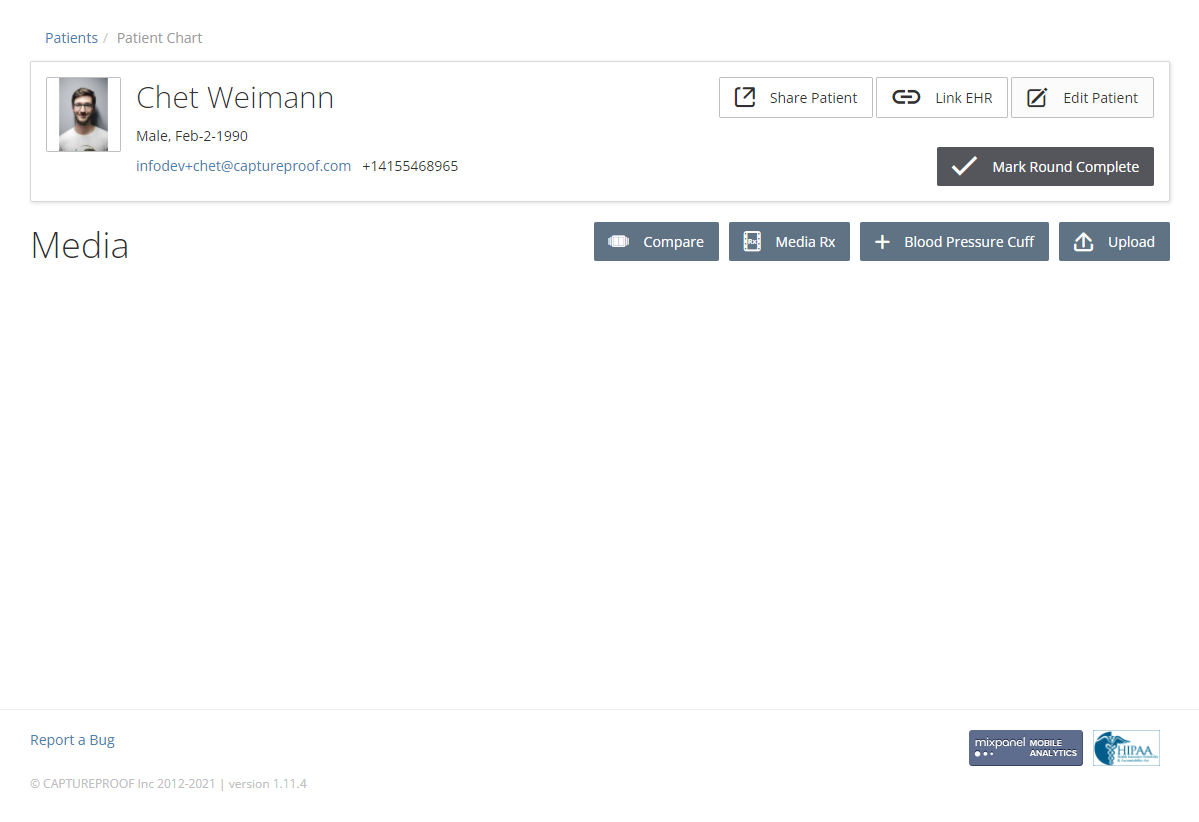
4. If you want to assign a media protocol that you've already created, click on its name in the list and then click on "Add". You can select multiple media protocols. If you want to create a new media protocol, click on "Create new media Rx".

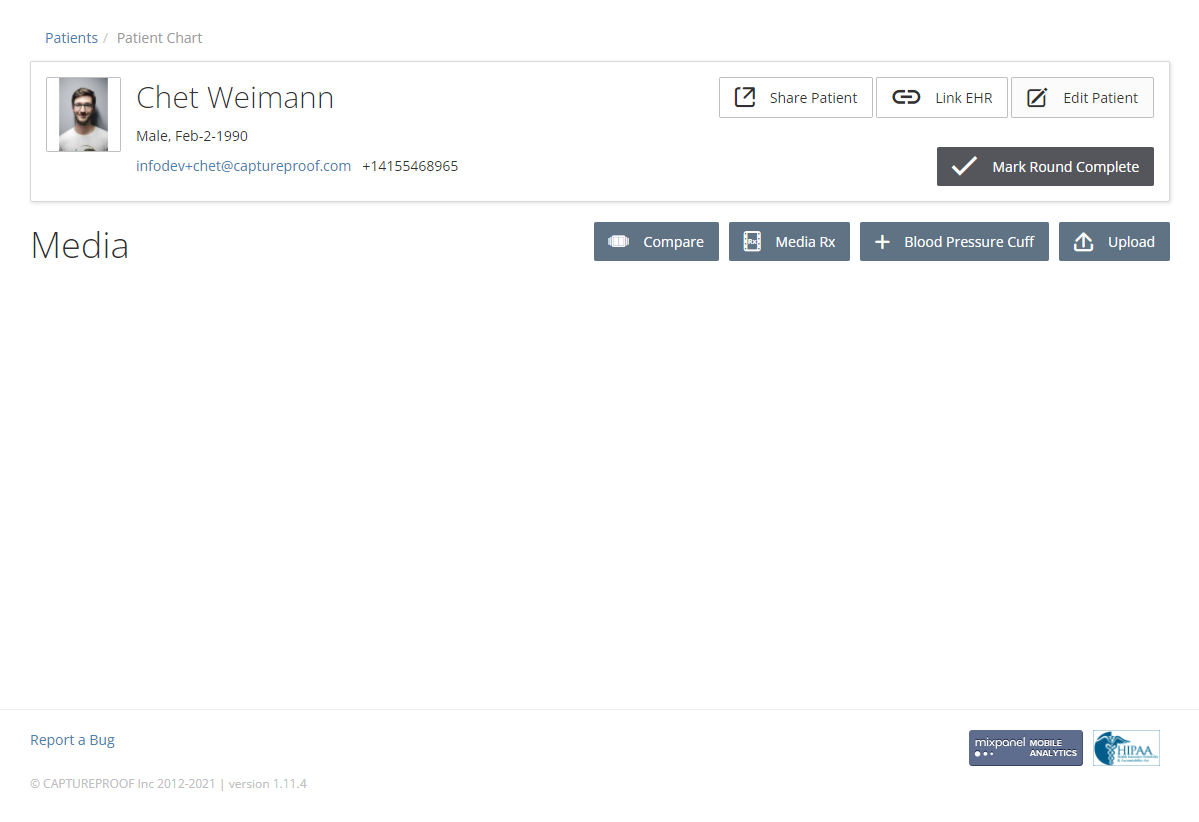
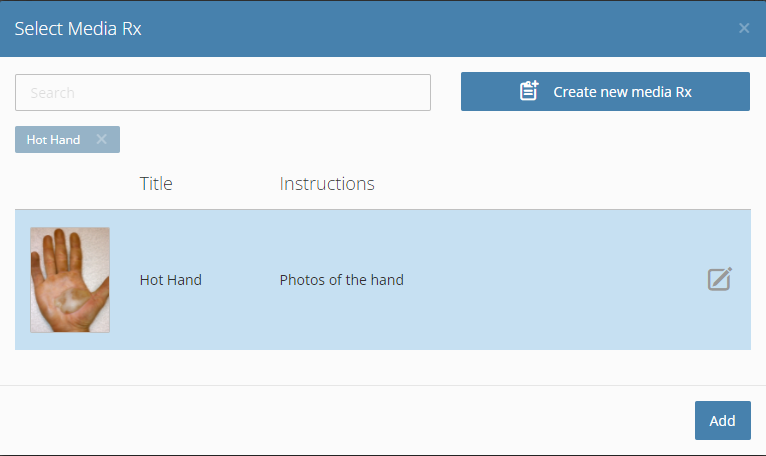
5. Fill in the name and description of the new media protocol, and select a media type and an option for notifications.

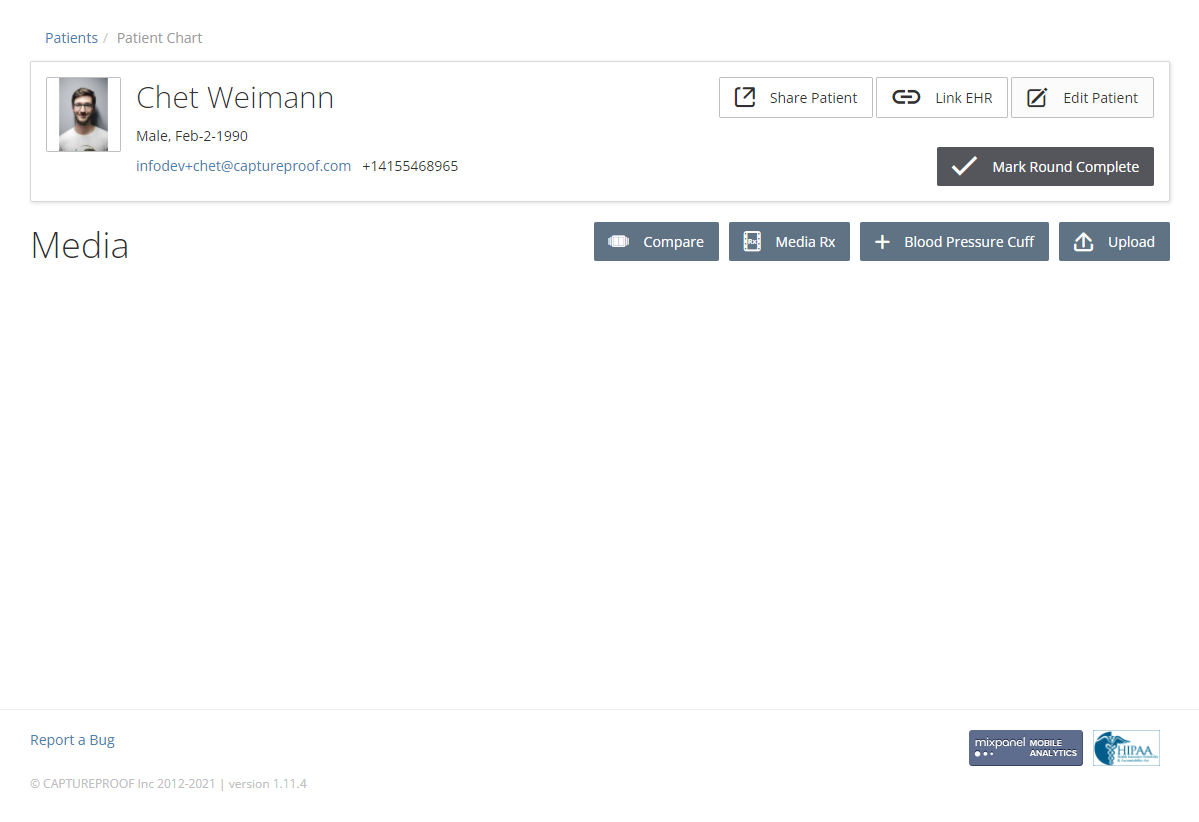
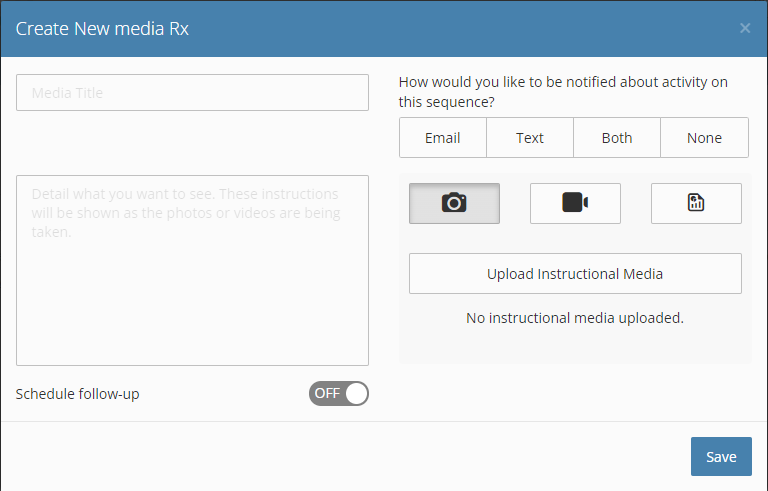
6. If you want to upload instructional media, like an example photo or a video showing how to do an exercise, click on "Upload Instructional Media", and then click on "Choose".

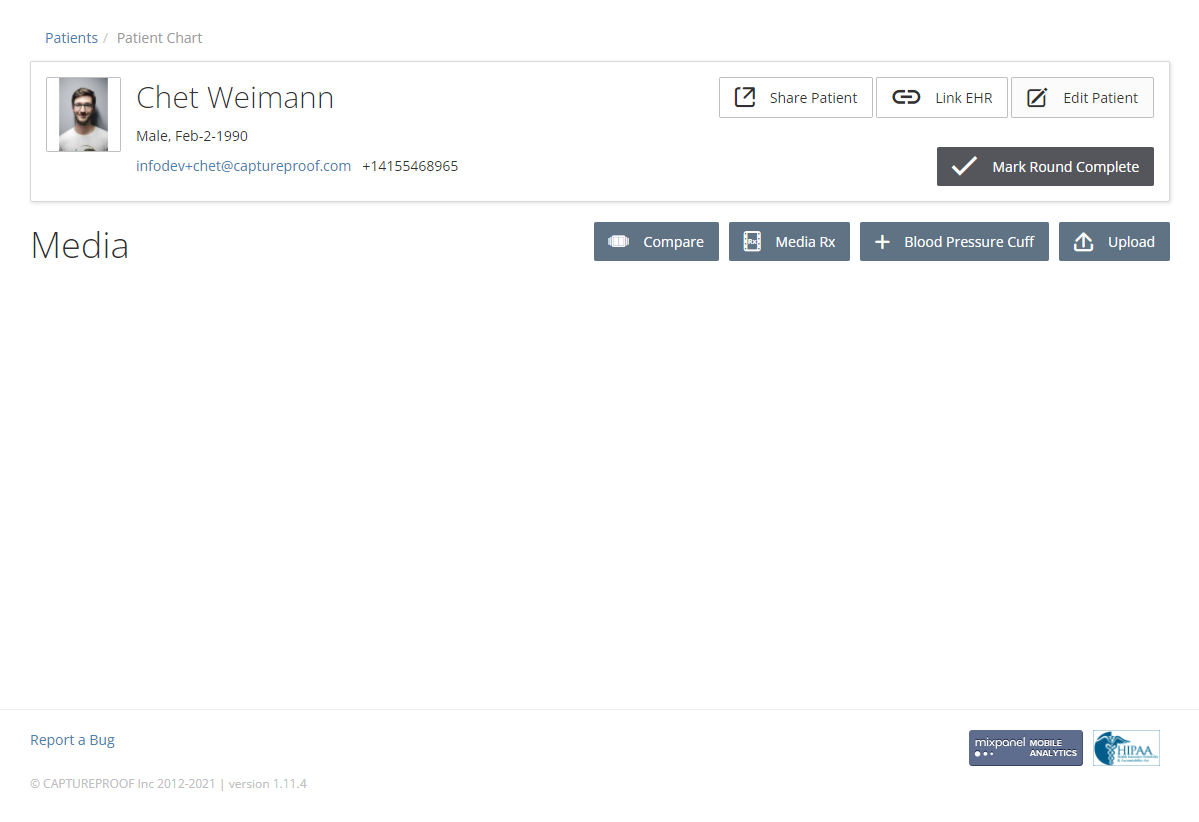
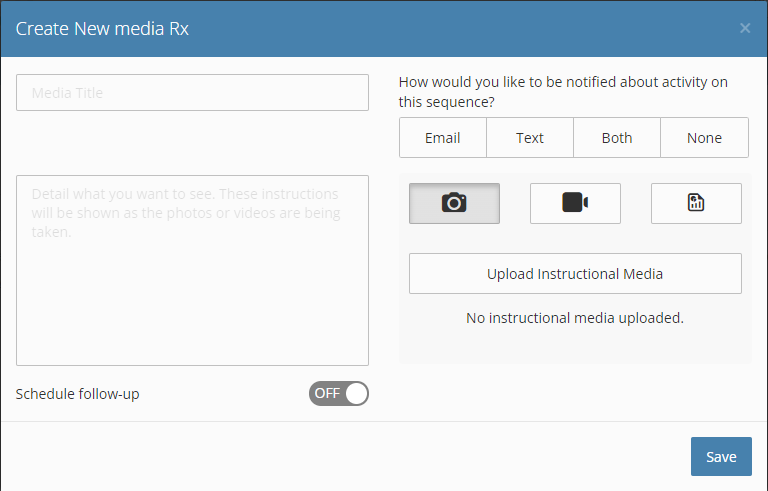
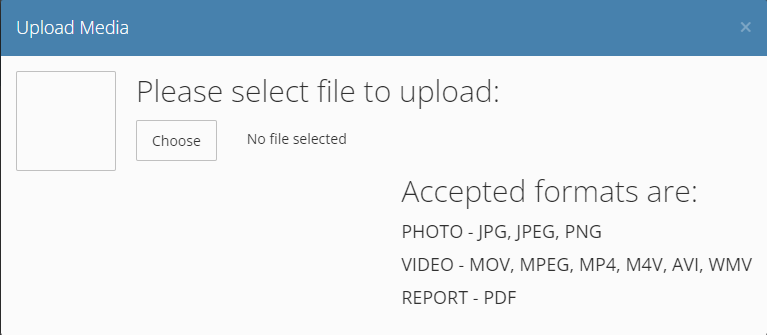
7. Select a file and click on "Open".
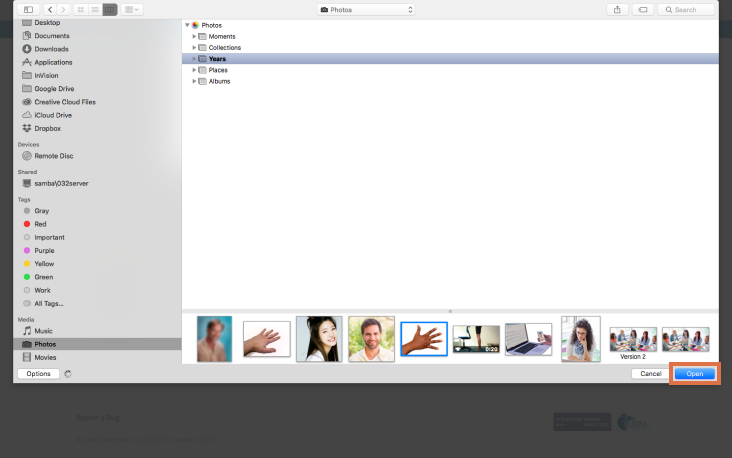
8. Close the media selection pop-up by clicking on the "x" in the top-right corner. If you want to change the image, click on "Replace".

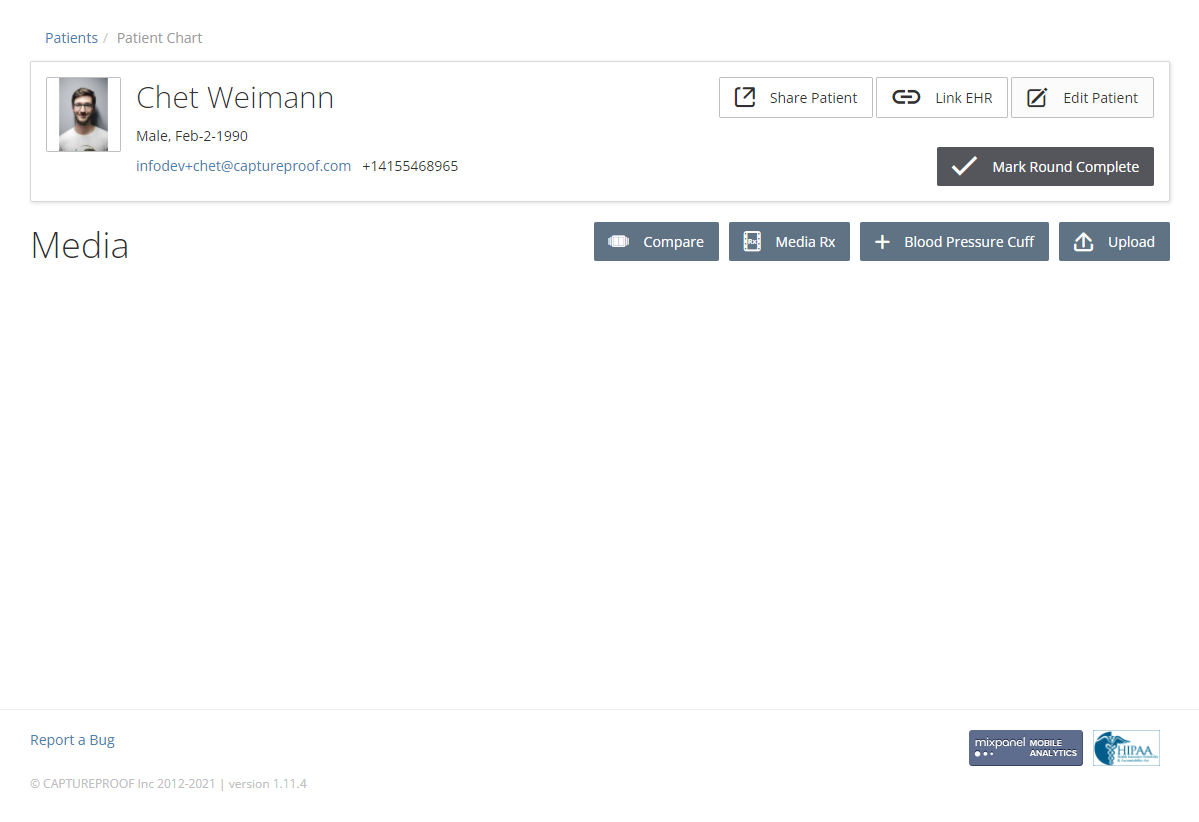
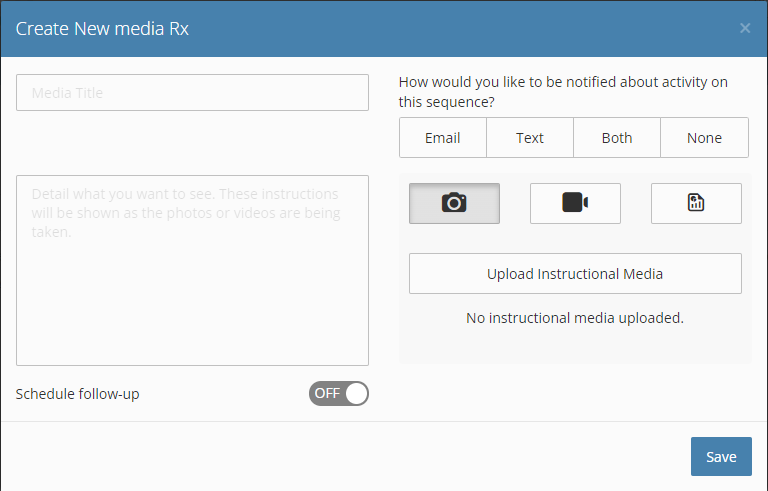
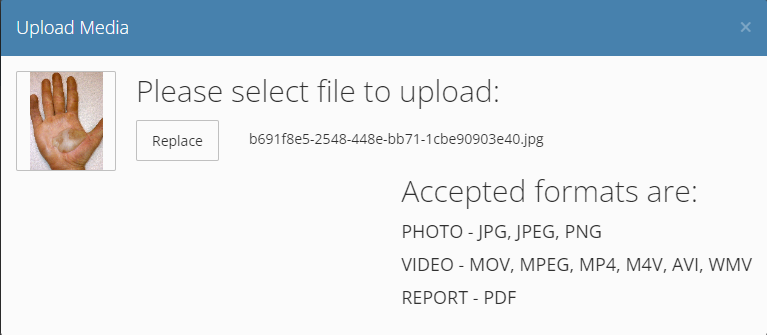
9. If you want to send regular requests for media to the patient, click on the switch next to "Schedule follow-up" and fill in how often the requests should repeat, when the requests should start, and when the requests should end. Click on "Done" when you're finished.

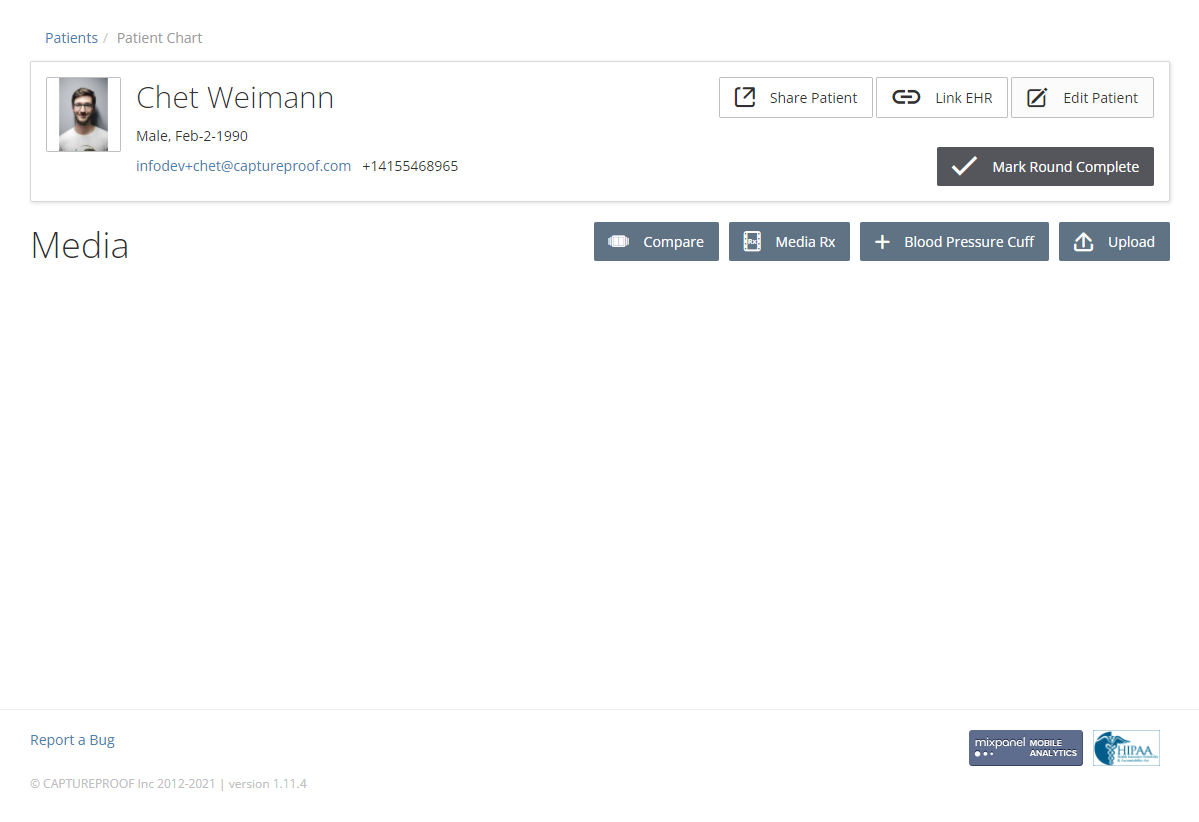
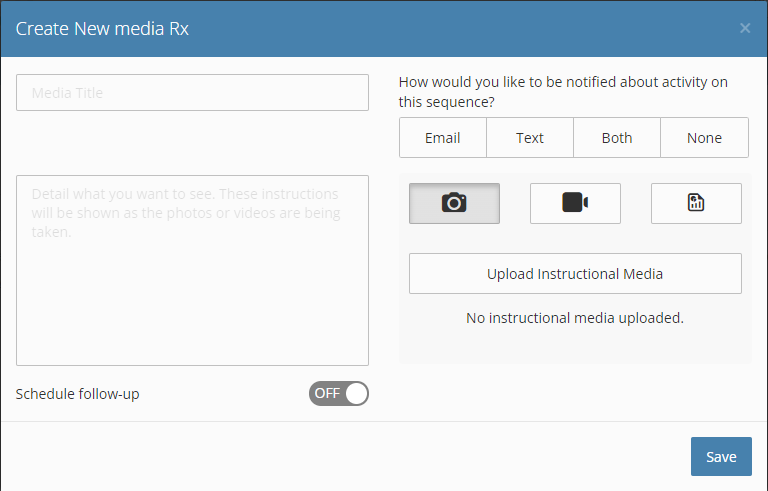
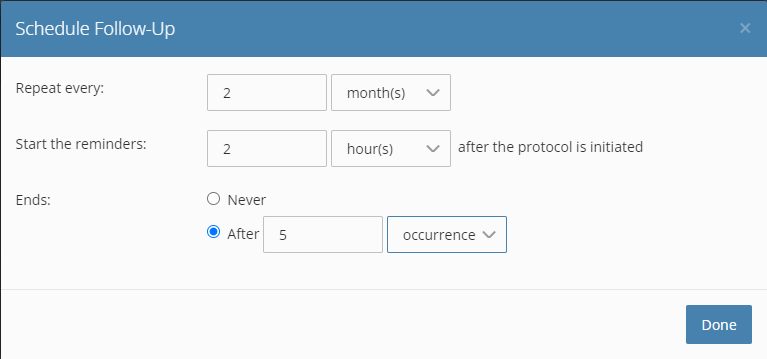
10. When you're done setting up the new media protocol, click on "Save".

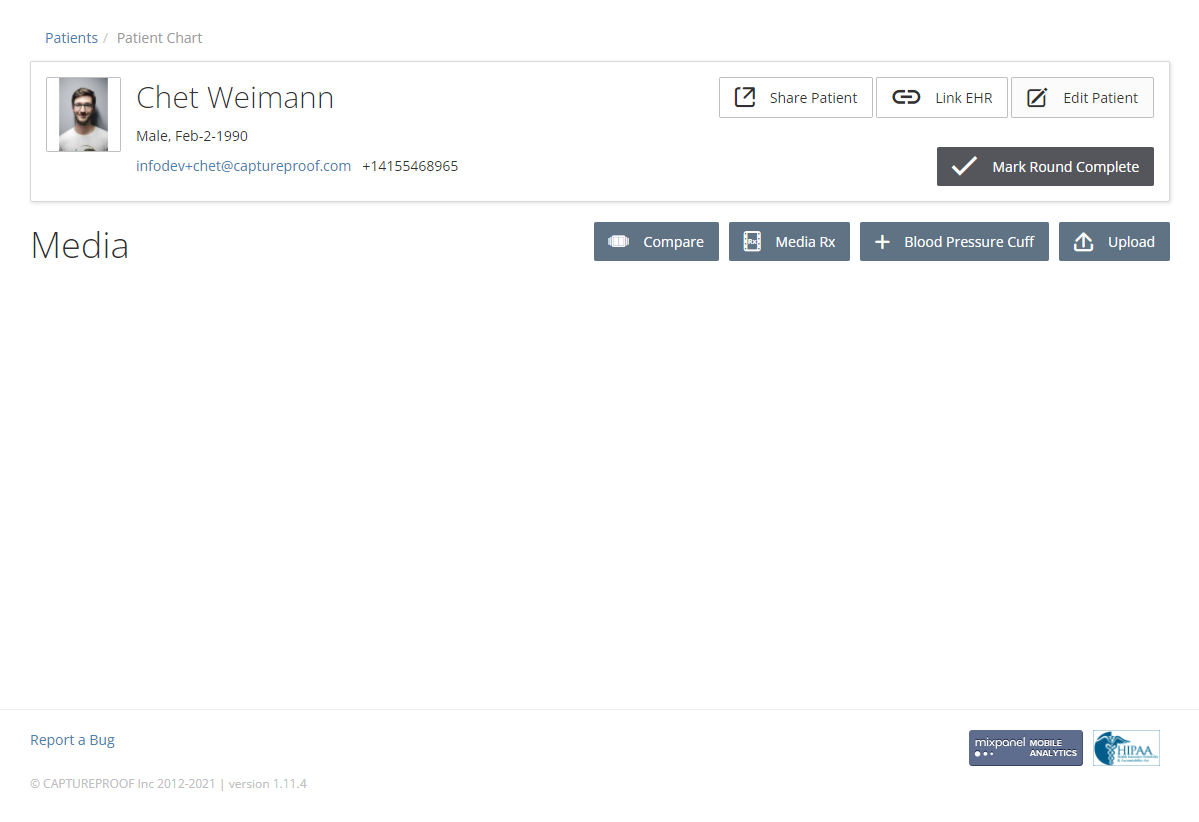
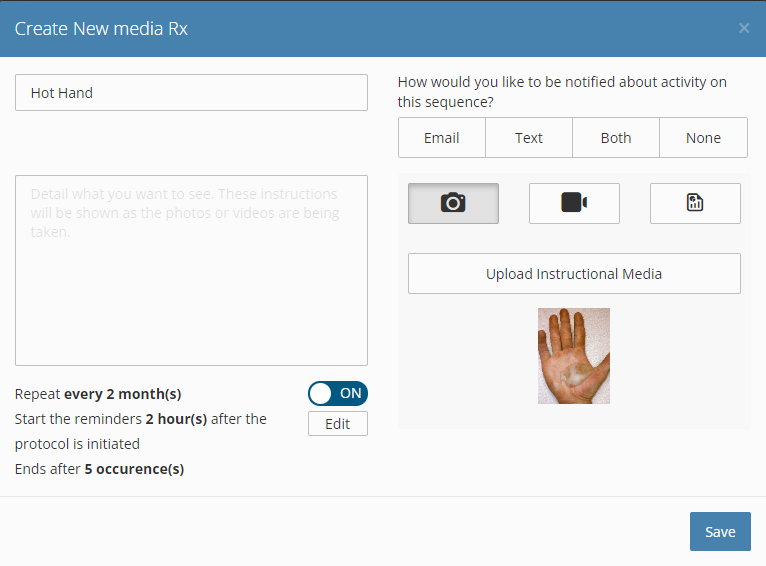
11. Select or add any other media protocols you want to send, and then click on "Add" in the bottom right.

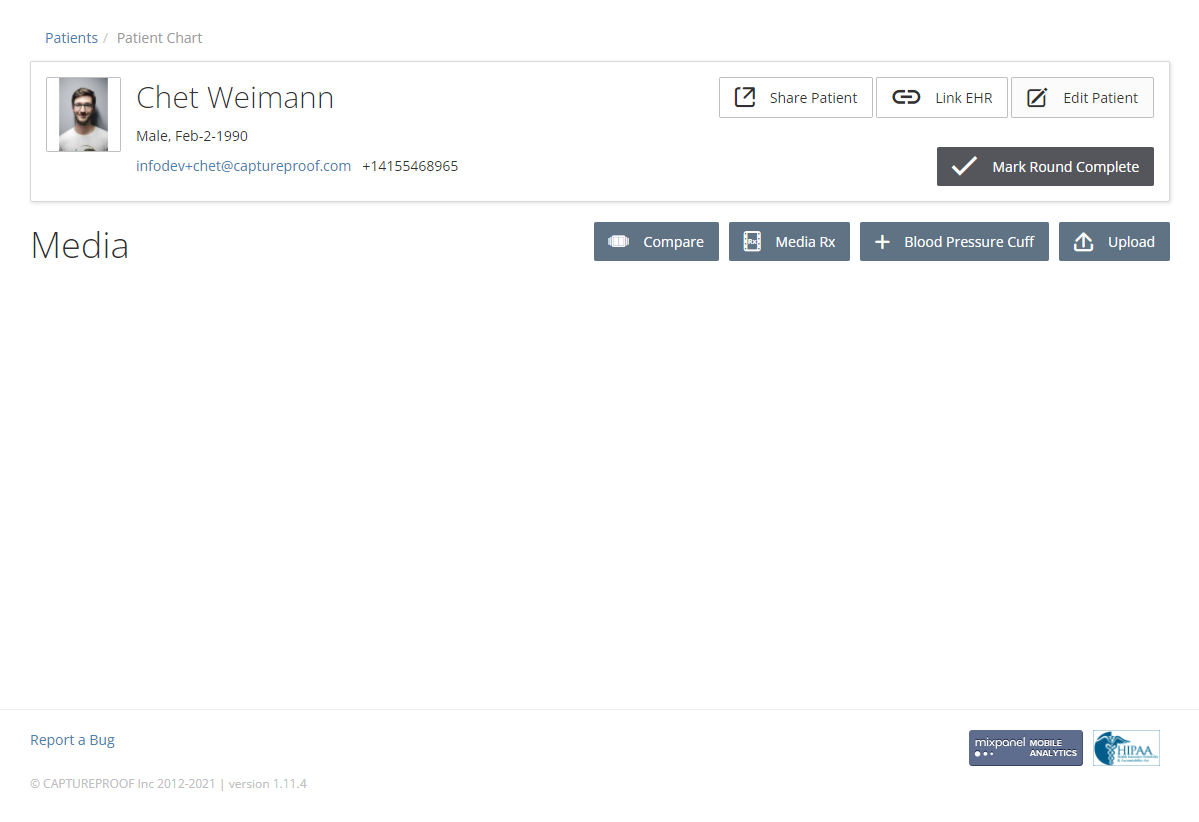
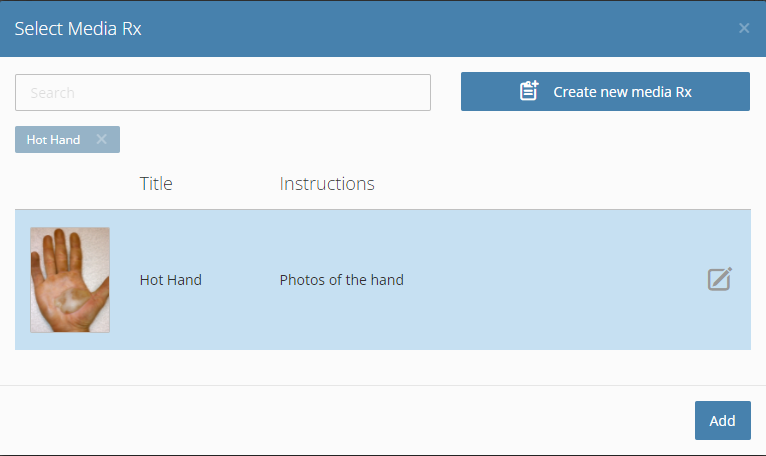
12. The new media protocols will be assigned to the patient, and sequences of the media taken using those protocols will be shown in the patient's chart. If you want the patient to be sent email or text notifications requesting them to add media using these media protocols, make sure the patient's profile includes their email address and/or phone number.
1. Open the CaptureProof app and sign in.
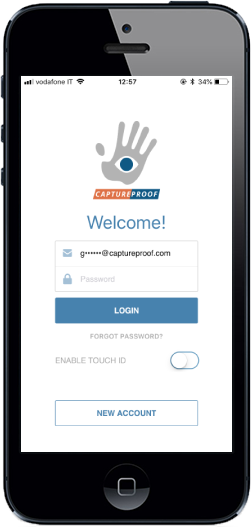
2. You will arrive at your Patient List. Select a patient by tapping on their name.
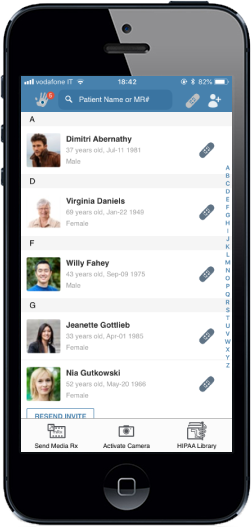
3. Tap on the "Send Media Rx" button at the bottom of the screen.
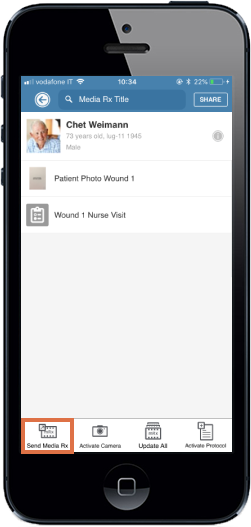
4. If you have previously created the media protocol you want to use, tap on it here. If you need to create a new media protocol, tap on "New Media".
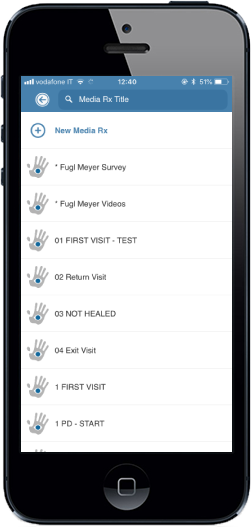
5. Fill in or edit the details for the media protocol, following the instructions for creating a media protocol, and tap on "Send" when you're done.
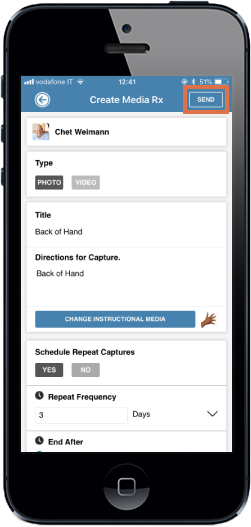
6. The media protocol will be added to the patient's profile, and the patient will be sent a request to upload media.
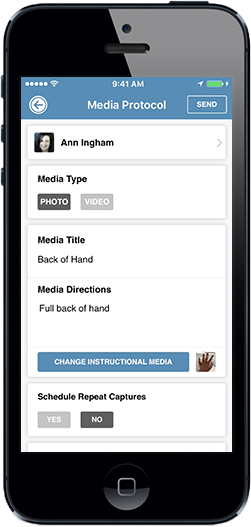
1. Open the CaptureProof app and sign in.

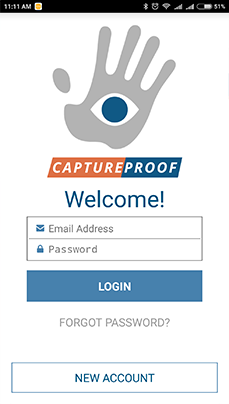

2. You will arrive at your Patient List. Select a patient by tapping on their name.

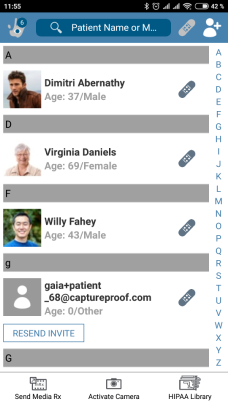

3. Tap on Send Media Rx at the bottom of the screen.

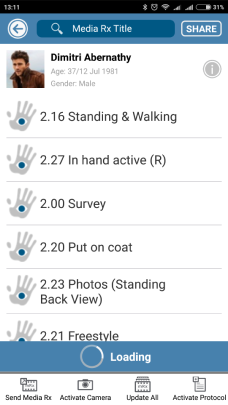

4. If you have previously created the media Rx you want to use, tap on it here. If you need to create a new media Rx, tap on New Media.

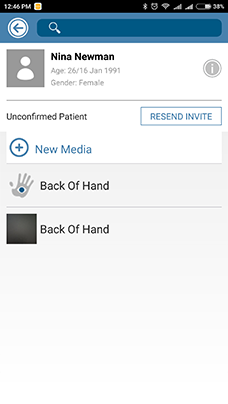

5. Fill in or edit the details for the media Rx, following the instructions for creating a media Rx, and tap on SEND when you're done.

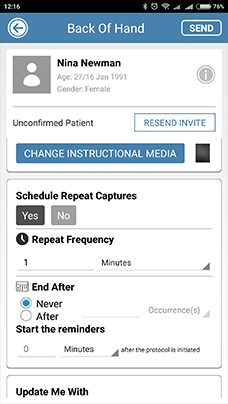

6. The media Rx will be added to the patient's profile, and the patient will be sent a request to upload media.