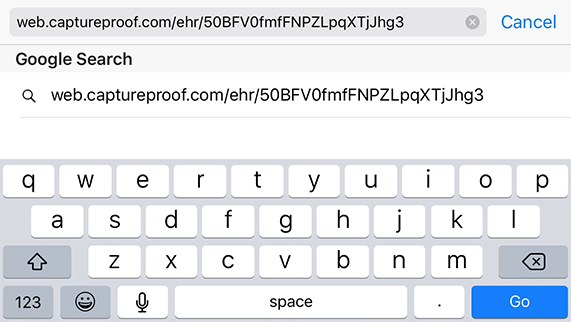Link a Patient to the EHR
This tutorial will show you how to copy a link to a patient's CaptureProof profile into their EHR, so that you can quickly access their CaptureProof media from their EHR.
1. Sign into your CaptureProof account.

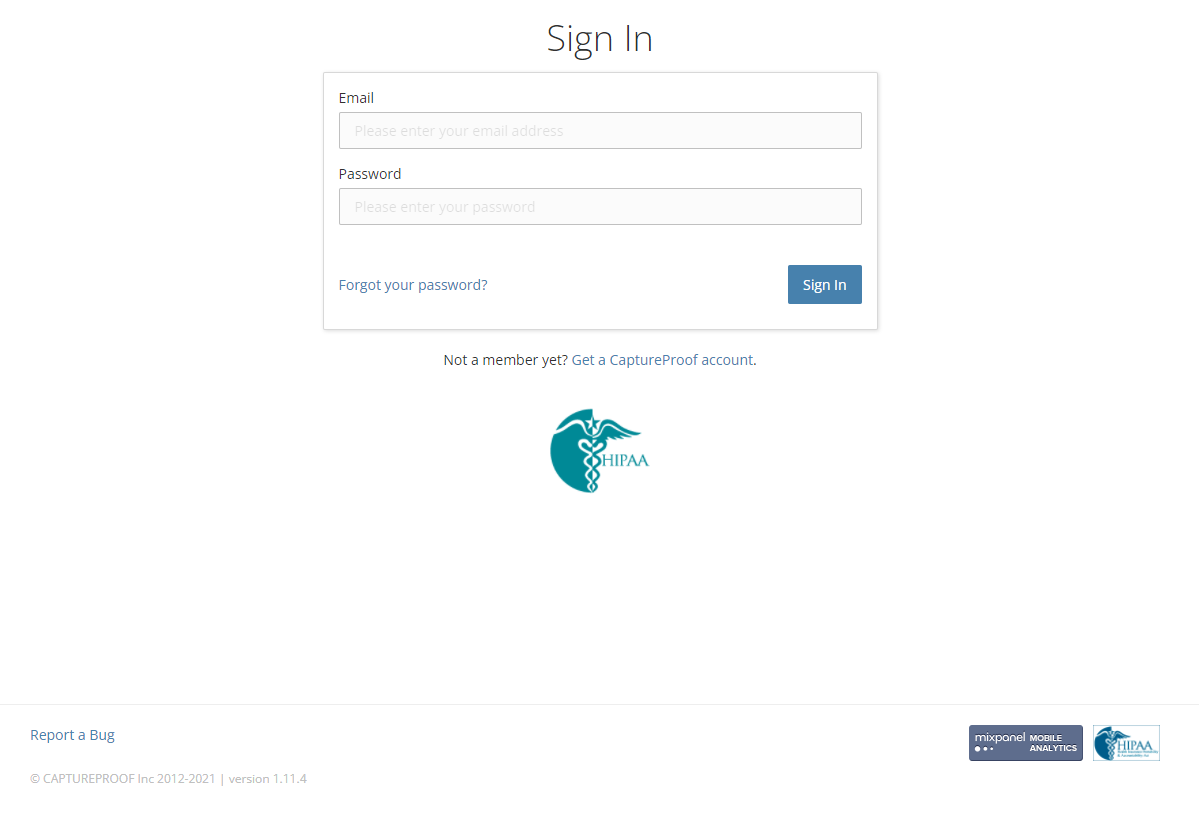
2. You will arrive at your Patient List. Select a patient by clicking on their name.

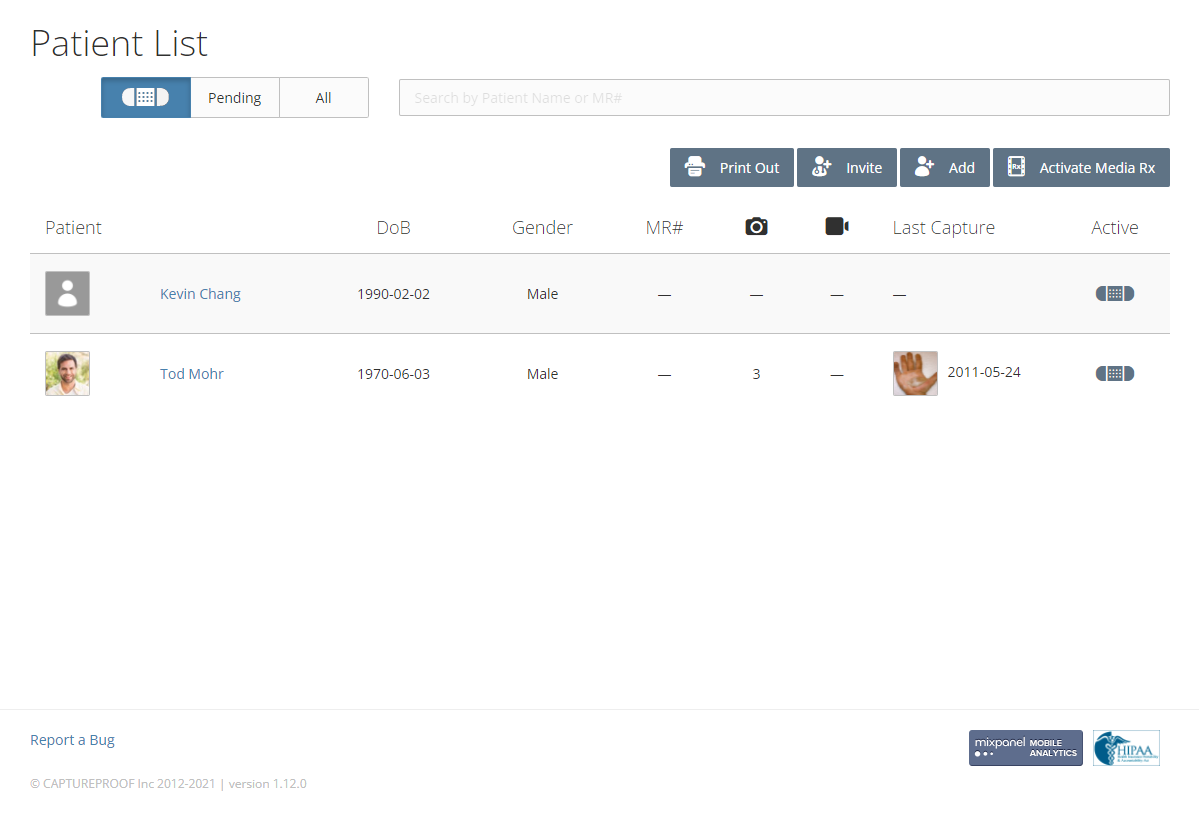
3. Click on "Link EHR" in the top right.

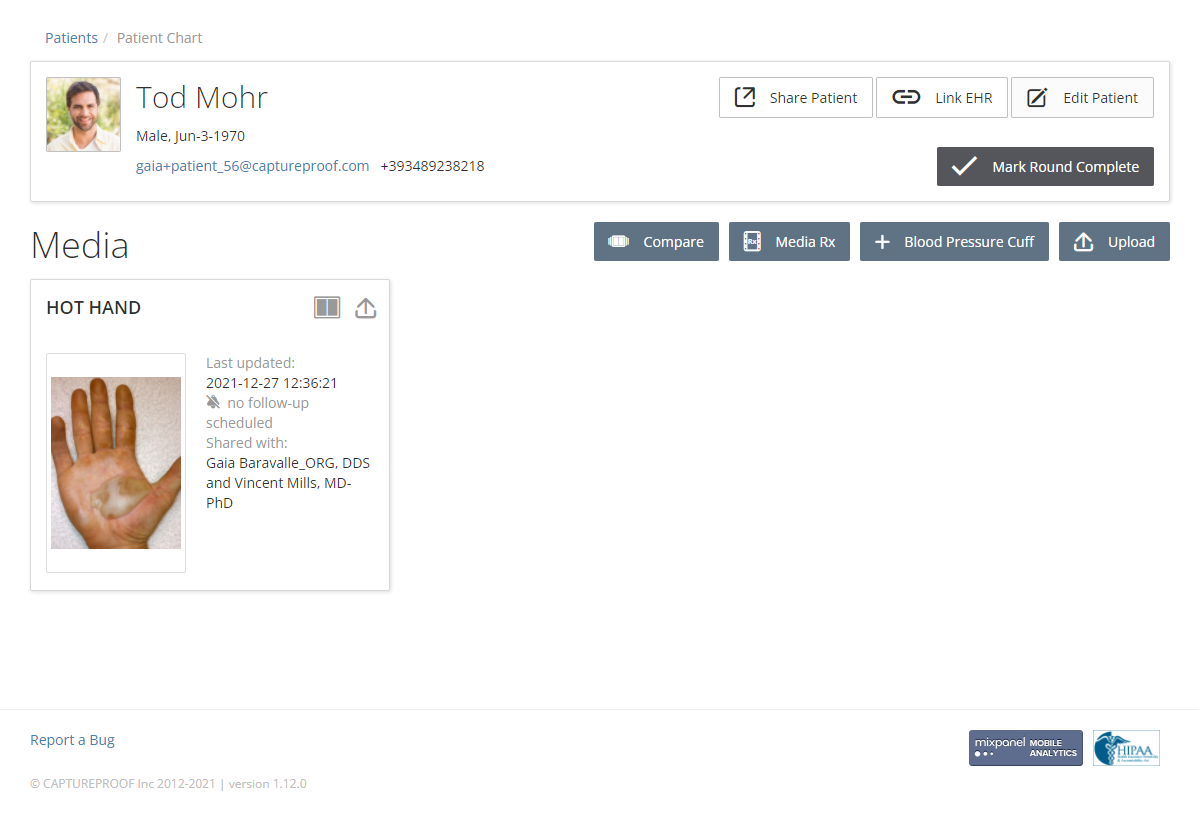
4. Click on "Copy Link".

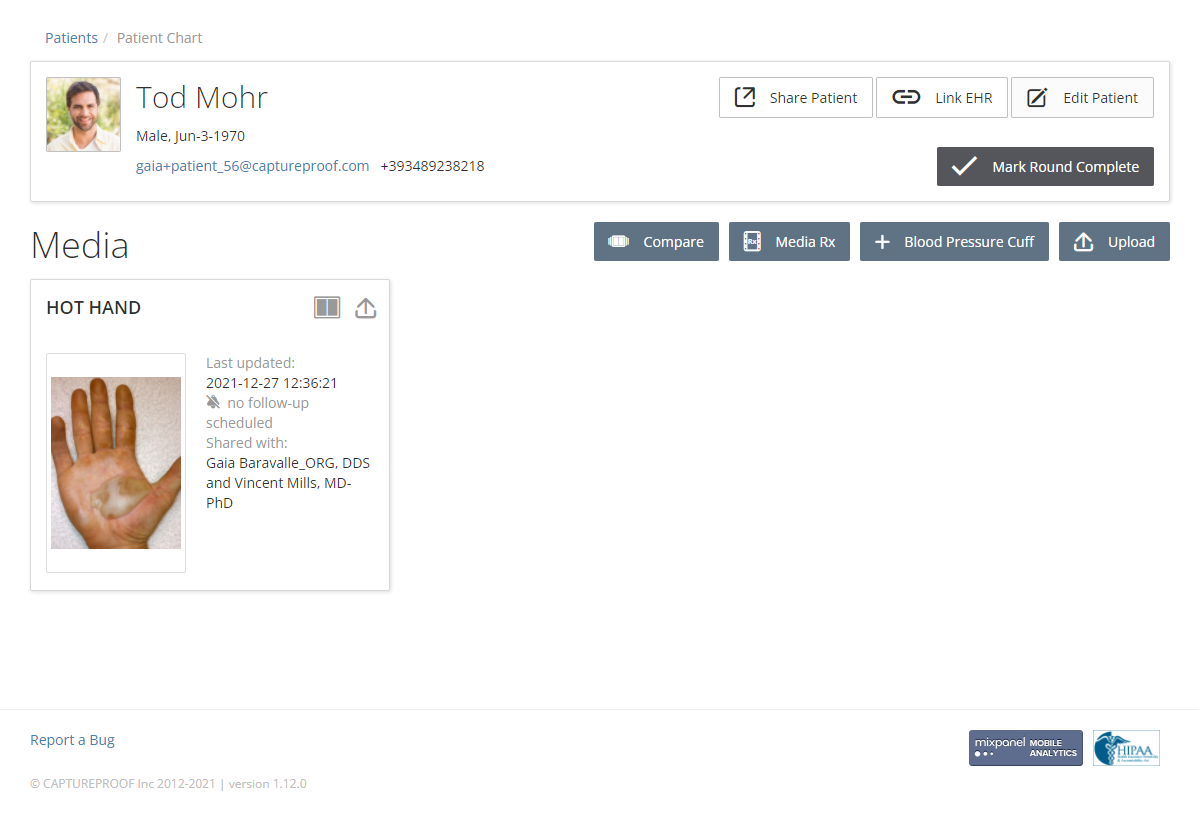
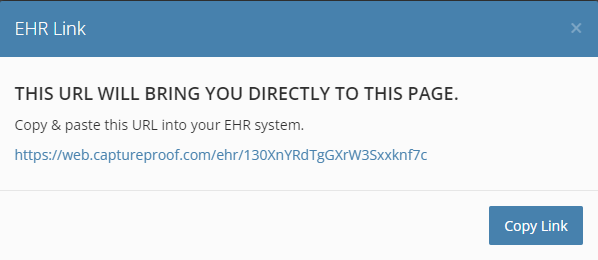
5. In your EHR (example is shown with a text editor), right click in the section you want to paste the link in, and click on "Paste".
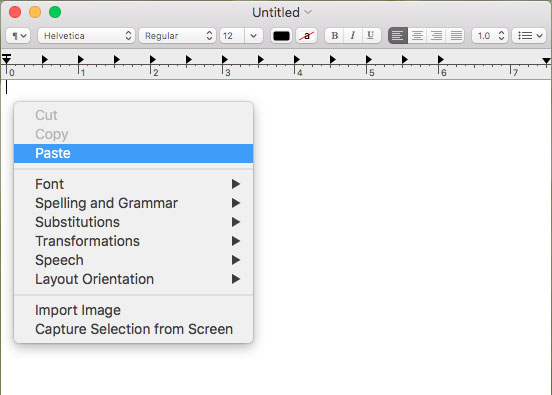
6. The link will be copied to your EHR. You can now use this link to go directly to the patient’s chart from your EHR.
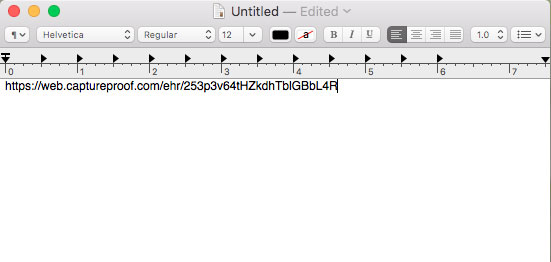
1. Open the CaptureProof app and sign in.
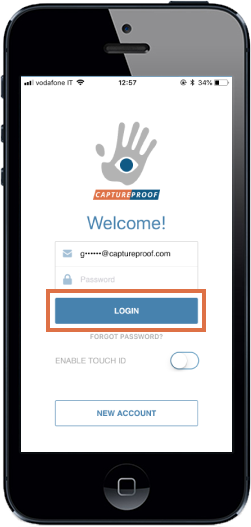
2. Your Patient List will be opened. Select the patient whose profile you want to link to.
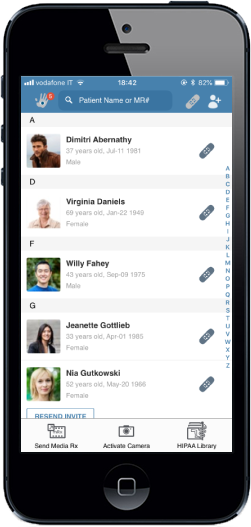
3. Tap on the "i" icon next to their name and demographic information, in the top right.
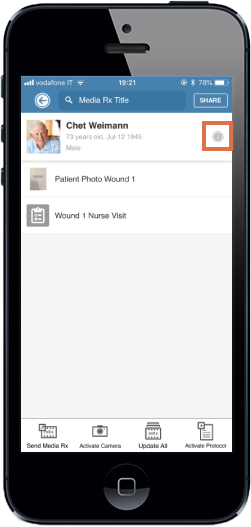
4. Tap on the orange "Copy Link" button in the upper right.
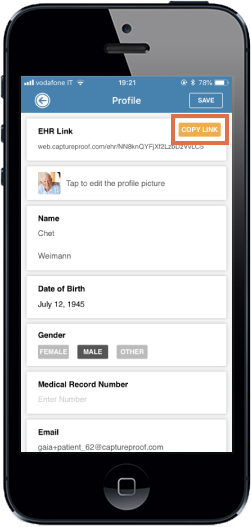
5. Open your EHR app. Double click in the field you want to paste the link into, and tap on "Paste".
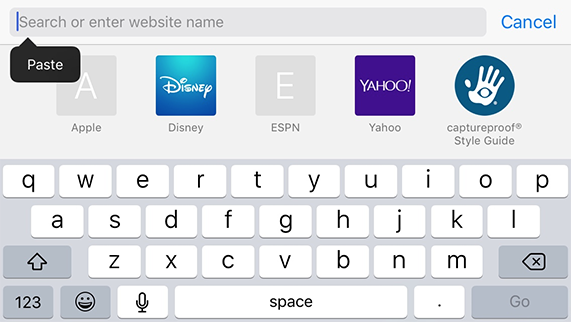
6. The link will be pasted into your EHR. It links directly to the patient's CaptureProof profile. The link is secure, as the profile can only be viewed if you are signed into CaptureProof and have access to it.